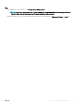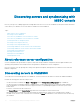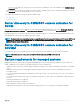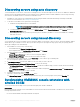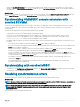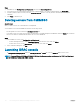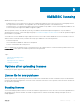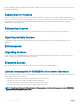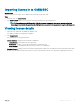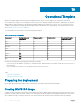Users Guide
Operational Template
Operational Template deploys operating systems and updates rmware versions on PowerEdge servers within MSSC environment .
You can capture the complete server conguration from a reference server, and then congure the hardware congurations, set rmware
update attributes and OS parameters in an Operational Template and deploy this template across servers. Also, you can check the server
compliance status against an assigned operational template and view the dierences in a summary page. For information about reference
server, see
About reference server conguration.
The following table lists all the features that operational template supports:
Table 4. Functionality of OMIMSSC
Component Conguration and
deployment
Firmware update View inventory Operational Template
compliance status
BIOS Yes Yes Yes Yes
iDRAC Yes Yes Yes Yes
NIC/CNA Yes Yes Yes Yes
RAID Yes Yes Yes Yes
FC Yes Yes Yes Yes
Windows Yes — No —
RHEL Yes — No —
ESXI Yes — No —
Consider the following points before deploying an Operational Template:
• If you select any of the hardware component for conguration (BIOS, RAID NIC/CNA, FC or iDRAC), ensure that you select servers of
the same model.
• If you select rmware component, you can update the rmware across any servers.
Topics:
• Preparing for deployment
• Managing Operational Template
Preparing for deployment
Before deploying an Operational Template create a WinPE image, task sequence and an Operational Template.
Creating WinPE ISO image
A unique job name is assigned to each Windows Preinstallation Environment (WinPE) update. A PreExecution Environment (PXE) server is
required for creating a WinPE ISO image. A WinPE ISO is created from the WinPE image and Dell OpenManage Deployment Toolkit (DTK).
Once a WinPE ISO image is created, stop the PXE server. Ensure that relevant operating system-related driver packs are installed in
10
30 Operational Template