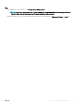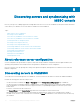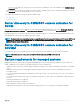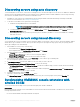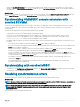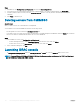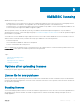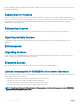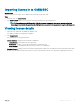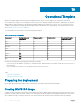Users Guide
Steps
1 In OMIMSSC, click Conguration and Deployment and then click Resolve Sync Errors.
2 Select the servers for resyncronization, and select the credential prole, or to create a credential prole click Create New.
3 Provide a job name, and if necessary select the Go to the Job List option to view the job status automatically once the job is
submitted.
4 Click Finish to submit the job.
Deleting servers from OMIMSSC
About this task
After you delete a server, the consumed license is relinquished.
You can delete a server listed in OMIMSSC based on the following criteria:
• An unassigned server that is listed in the Unassigned servers tab.
• If you delete a host server that is provisioned in enrolled SCCM or SCVMM and present in OMIMSSC under the Hosts tab, rst delete
the server in SCCM or SCVMM, and then delete the server from OMIMSSC.
Steps
1 In the OMIMSSC console, click Conguration and deployment:
• To delete unassigned servers—in the Unassigned Servers tab, select the server, and click Delete.
• To delete host servers—in the Host Servers tab, select the server, and click Delete.
2 In the conrmation dialog box, click Yes.
Launching iDRAC console
In Conguration and Deployment, under the Unassigned Servers or Hosts tab, click the iDRAC IP address of the server.
NOTE
: If you use Windows 2012 OS and iDRAC 2.40.40.40 or later rmware version, enable support for TLS 1.1 and later based
on the web browser to launch the iDRAC console.
26 Discovering servers and synchronizing with MSSC console