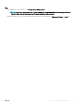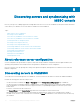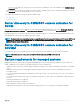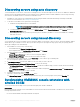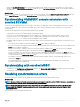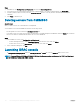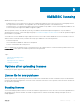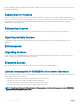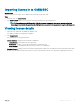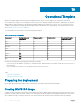Users Guide
Discovering servers using auto discovery
To automatically discover the servers, connect the PowerEdge servers to the network and power on the servers for OMIMSSC. OMIMSSC
auto discovers the unassigned Dell EMC servers by using the remote enablement feature of iDRAC. OMIMSSC works as the provisioning
server and uses the iDRAC reference to auto discover Dell EMC servers.
1 In OMIMSSC, create a device type credential prole (by specifying the iDRAC credentials and marking it as default) for Dell EMC
servers. For more information, see
Creating a credential prole.
2 To auto discover Dell EMC servers, perform the following tasks:
a Disable the existing Administrator account in iDRAC.
NOTE: It is recommended you to have a guest user account with operator privileges to log in to iDRAC in
case auto discovery fails.
b To enable auto-discovery of the target server, in iDRAC Settings, under in Remote Enablement, select Enabled option for
Enable Auto-Discovery feature.
c After enabling auto discovery, provide the provisioning server’s IP address (IP address of server where OMIMSSC is installed)
and restart the server.
Discovering servers using manual discovery
You can manually discover the PowerEdge servers by using an IP address or an IP range. To discover servers, provide the iDRAC IP address
and the device type credentials of a server. When you are discovering servers by using an IP range, specify an IP (IPv4) range (within a
subnet) by including the start and end range.
1 In the OMIMSSC console, do any of the following:
• In the dashboard, click Discover Unassigned Servers.
• In the navigation pane, click Conguration and Deployment, click Discover.
2 In the Discover page, select the required option:
• Discover Using an IP Address—to discover a server using an IP address.
• Discover Using an IP Range—to discover all servers within an IP range.
3 Select the device type credential prole, or click Create New to create a device type credential prole.
The selected prole is applied to all the servers.
4 In Dell iDRAC IP address, provide the IP address of the server that you want to discover.
5 In Discover Using an IP Address or IP Address Range, do any of the following:
• In IP Address Start Range, and IP Address End Range, provide the IP address range you want to include, which is the starting
and ending range.
• Select Enable Exclude Range if you want to exclude an IP address range and in IP Address Start Range and IP Address End
Range, provide the range that you want to exclude.
6 Provide a unique job name, and click Finish.
7 (Optional) to track this job select Go to the Job List option.
The Jobs and Logs Center page is displayed. Expand the discovery job to view the progress of the job in the Running tab.
Synchronizing OMIMSSC console extensions with
enrolled SCCM
You can synchronize all PowerEdge servers (hosts and unassigned) from SCCM to OMIMSSC.
Prerequisites
Before synchronizing PowerEdge servers with OMIMSSC console extension and the enrolled SCCM or SCVMM console, ensure that the
following requirements are met:
• The servers' default iDRAC credential prole details are required.
24
Discovering servers and synchronizing with MSSC console