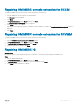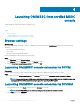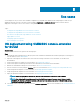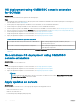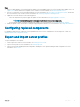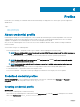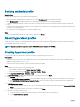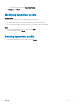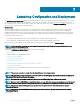Users Guide
Launching Conguration and Deployment
The Conguration and Deployment page lists all unassigned and host servers. By using the host name or IP address of a server, you can
view the server details such as the iDRAC IP address or host name, server identier, cluster FQDN, chassis service tag, server model,
server generation, CPU, memory, and compliance status. On hovering with your mouse over the Hardware Compatibility column, you can
view the versions of BIOS, iDRAC, LC, and driver packs.
About this task
Before launching the OMIMSSC console extensions, verify the iDRAC System Lockdown Mode setting. The System Lockdown Mode
setting is available in iDRAC for 14th generation of PowerEdge servers. The setting when turned on locks the system conguration
including rmware updates. After the System Lockdown mode is enabled, users cannot change any conguration settings. This setting is
intended to protect the system from unintentional changes. The System Lockdown mode status is represented with a lock image before
the iDRAC IP address of the server.
• A lock image is displayed along with the servers’s iDRAC IP if the setting is enabled on that system.
• An unlocked image is displayed along with the servers’s iDRAC IP if the setting is disabled on that system.
For more information about iDRAC System Lockdown Mode, see iDRAC documentation available at dell.com/support.
NOTE
: For 14th generation PowerEdge servers, ensure that you manually disable the Sytem Lockdown Mode setting of the
managed hosts from the iDRAC console.
By using the Conguration and Deployment page, perform the following tasks:
• Discover servers
• Refresh the page to view updated information
• Delete servers from OMIMSSC
• Synchronize with enrolled MSSC.
• Resolve synchronization errors
• Assign Operational Template and run Operational Template compliance.
• Deploy Operational Template
• Correlate host servers to cluster group and the chassis to which the server belongs to.
• Launch iDRAC Console.
NOTE
: If the server is not part of a chassis, then the Chassis Service Tag is displayed blank.
NOTE: If the host server is a part of a cluster, to correlate a server to its cluster group and to know the chassis information, see
the Cluster FQDN and Chassis Service Tag columns.
NOTE: To work with the servers discovered in the prior versions of OMIMSSCAppliance, rediscover the servers.
NOTE: When you log in to OMIMSSC as a delegated admin you can view all the host servers and unassigned servers that are not
specic to this user. Hence, make sure that you have the required privileges before performing any operations on the servers.
NOTE: If the server is Operational Template compliant, then there is a green color box with a tick against the assigned
Operational Template.
NOTE: If the server is Operational Template noncompliant, then there is a red color warning message against the assigned
Operational Template.
To view servers:
7
20 Launching Conguration and Deployment