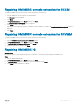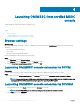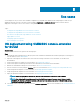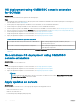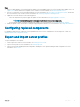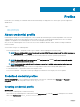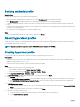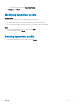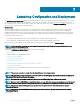Users Guide
Deleting credential prole
About this task
Consider the following when you are deleting a credential prole:
• When a device type credential prole is deleted, the associated RunAsAccount from SCVMM is also deleted.
• When RunAsAccount in SCVMM is deleted, the corresponding credential prole is not available in Appliance.
• To delete a credential prole that is used in server discovery, delete the discovered server information and then delete the credential
prole.
• To delete a device type credential prole that is used for deployment, rst delete the servers deployed in the SCVMM environment and
then delete the credential prole.
• You cannot delete a credential prole if it is used in an update source.
Steps
Select the credential prole that you want to delete, and then click Delete.
About hypervisor prole
A hypervisor prole contains a customized WinPE ISO (WinPE ISO is used for hypervisor deployment), host group, and host prole taken
from SCVMM, and LC drivers for injection.
NOTE
: Hypervisor proles are applicable only for OMIMSSC console extension for SCVMM.
Creating hypervisor prole
You can create a hypervisor prole and use the prole to deploy the operating system on servers.
Prerequisites
• During hypervisor prole creation, the required WinPE ISO is created and the same is available in the share folder of OMIMSSC IG. To
update the WinPE image, see WinPE update.
• Create a host group, a host prole, or physical computer prole, in SCVMM.
Steps
1 In OMIMSSC, perform any one of the following tasks:
• In the OMIMSSC dashboard, click Create Hypervisor Proles.
• In the left navigation pane, click Proles > Hypervisor Proles > Create.
2 In the Hypervisor Prole Wizard > Welcome > Next.
3 In Hypervisor Prole, provide a name and description of the prole, and then click Next.
4 In the SCVMM information page,
a For SCVMM Host Group Destination, select an SCVMM host group from the drop-down menu to add the host into this group.
b From SCVMM Host Prole/Physical Computer Prole, select a host prole or physical computer prole from SCVMM that
includes conguration information to be applied on servers.
5 In WinPE Boot Image Source,
a Select the method that you want to use to access the operating system and the associated settings and in Network WinPE ISO
Name
b Select the operating system ISO you want to use and then click Next.
6 (Optional) To enable LC driver injection
a Select the operating system that you want to deploy so that the relevant drivers are picked up
b Select Enable LC Drivers Injection
18
Proles