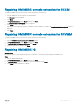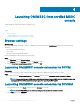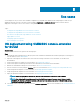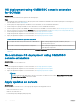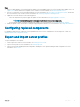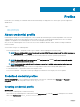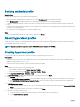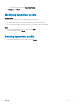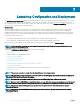Users Guide
• During auto discovery, if there is no credential prole available for iDRAC, then the default iDRAC factory settings is used. The default
user name is root, and password is calvin.
Steps
1 In OMIMSSC, do any of the following to open Credential Prole:
• In the OMIMSSC dashboard, click Create Credential Prole.
• In the navigation pane, click Proles > Credential Prole, and then click Create.
2 In Credential Prole, select the credential prole type that you want to use.
OMIMSSC supports four types of credential proles and there is one predened credential prole. You can create the following four
types of credential prole:
• Device Credential Prole—use this prole to log in to iDRAC or Chassis Management Controller (CMC).
NOTE: When creating Device Credential Prole, select iDRAC, to make it as default prole for iDRAC, or CMC to
make it default prole for Chassis Management Controller (CMC). Select None if you choose not to set this
prole as a default prole.
• When a device type credential prole is created, an associated RunAsAccount is created in SCVMM to manage the server,
and the name of the account is Dell_CredentialProleName.
• Recommended to not edit or delete the RunAsAccount.
• If you delete the device type credential prole, the associated RunAsAccount from SCVMM is also deleted. Hence, the
corresponding credential prole is not visible in OMIMSSC.
• Windows Credential Prole—use this prole for accessing shared folders in Windows.
• FTP Credential Prole—use this prole for accessing the FTP site.
NOTE
: The default FTP credential prole that is available in Appliance is, System Default
FTP.
• SYSTEM DEFAULT FTP—predened credential prole of type FTP credentials, and the password eld is not mandatory for this
type.
• Proxy Server Credentials—use this prole for providing proxy credentials for FTP sites for rmware updates.
3 In Domain, provide the domain details for the Windows credentials, in Proxy Server URL, provide the proxy server URL http://
hostname:port or http://IPaddress:port format, in Default Prole for, select to make this prole as the default prole to
log in to iDRAC or CMC. Select
None, if you choose not to set the prole as a default prole.
NOTE
: Default Prole for option is applicable only for the Device type credential prole.
4 To create the prole, click Finish.
Modifying credential prole
About this task
Consider the following when you are modifying a credential prole:
• After creating, you cannot modify the type of a credential prole. However, you can modify other elds. To view the modications,
refresh the screen.
• You cannot modify a device type credential prole if it is being used.
• You cannot modify a credential prole, if it is in use.
Steps
1 Select the credential prole you want to modify, click Edit, and update the prole.
2 To save the changes made, click Save.
Proles
17