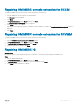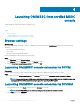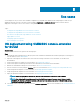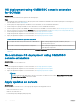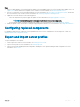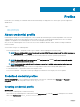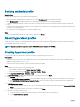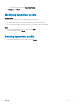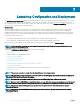Users Guide
Steps
1 Before you begin updates, view information about update sources and update groups. For more information about update source, see
Update source. Ensure that there is an update source created. For more information, see Creating an update source.
2 Discover or synchronize servers with registered MSSC. For more information, see Device discovery and synchronization .Ensure that
the servers inventory is up-to-date. For more information, see Launching conguration and deployment.
3 Update the servers by using one of the following options:
• Select the required server groups to apply the updates. For more information, see Applying updates on servers.
NOTE: Select Allow Downgrade to downgrade the rmware version of the components.
•
Use the rmware update component in Operational Template. For more information, see Creating Operational Template.
4 Modify the update source with the latest catalog by using polling and notication. For more information, see Polling and notication.
Conguring replaced components
For updating a replaced server component to the required rmware version or the conguration of the old component, or both, see
Applying rmware and conguration settings.
Export and import server proles
To export and import a server prole:
1 Create a protection vault. For more information, see Creating protection vault.
2 Export a server prole. For more information, see Creating export job.
3 Export a server prole including the RAID conguration, and import a server prole including the RAID conguration. For more
information, see Recovery.
Use cases
15