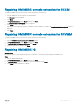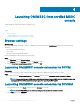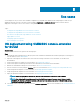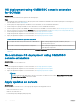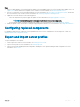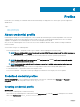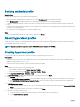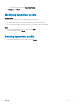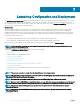Users Guide
Use cases
You can deploy OS only on servers whose hardware conguration is compatible with OMIMSSC. Before deploying OS, make sure you
upgrade the rmware versions to the latest versions available at ftp.dell.com or downloads.dell.com, and then continue with OS
deployment. Following are some of the scenarios of using OMIMSSC console extensions:
Topics:
• OS deployment using OMIMSSC console extension for SCCM
• OS deployment using OMIMSSC console extension for SCVMM
• Non-windows OS deployment using OMIMSSC console extensions
• Apply updates on servers
• Conguring replaced components
• Export and import server proles
OS deployment using OMIMSSC console extension
for SCCM
About this task
To deploy OS on selected servers, perform the following steps:
Steps
1 Download the latest Dell Deployment ToolKit (DTK) and create a Windows Preinstallation Environment (WinPE) boot ISO image. For
more information, see the WinPE update.
2 Import this .wim image into the SCCM console, and create a boot image in SCCM. For more information, see the Microsoft
documentation.
3 Create a task sequence in SCCM. For more information, see Creating task sequence.
4 Create a task sequence media image in SCCM. For more information, see the Microsoft documentation.
5 Generate an unattended ISO image. For more information, see LC Boot media creation.
6 Discover a reference server by using the Discovery page. For more information, see Discovering servers using manual discovery.
7 Create an Operational Template. For more information, see Creating Operational Template.
8 Assign an Operational Template. For more information, see Assigning Operational Template.
9 Deploy an Operational Template. For more information, see Deploying Operational Template.
NOTE
: Before deploying OS on a host server, make sure the Client status of the server is No in SCCM.
NOTE: After deploying Windows OS successfully in the SCCM environment, the server is not listed as a host in
OMIMSSC. To view the server in the host tab, verify that the Client status of the server is YES in SCCM, and then
synchronize OMIMSSC with SCCM.
10 View the job status on rmware update and OSD in the Jobs and Logs Center page. For more information, see Viewing information in
OMIMSSC.
5
Use cases 13