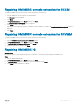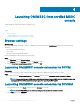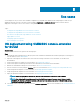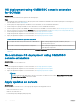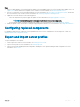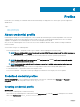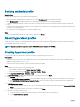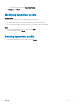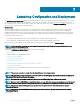Users Guide
Repairing OMIMSSC console extension for SCCM
To repair the OMIMSSC les in case they are corrupt, perform the following steps:
1 Run the OMIMSSC console extension for SCCM installer.
The Welcome screen is displayed.
2 Click Next.
3 In Program Maintenance, select Repair, and then click Next.
The Ready to Repair the Program screen is displayed.
4 Click Install.
A progress screen displays the progress of installation. After installation is complete, the InstallShield Wizard Completed window is
displayed.
5 Click Finish.
Repairing OMIMSSC console extension for SCVMM
To repair the OMIMSSC les in case they are corrupt, perform the following steps:
1 Run the OMIMSSC console extension for SCVMM installer.
2 In Program Maintenance, select Repair, and then click Next.
3 In Ready to Repair or Remove the program, click Repair.
4 When the repair task is complete, click Finish.
Repairing OMIMSSC IG
About this task
By using this option, you can reinstall the deleted or corrupt les, or recreate the folders required for OMIMSSC IG.
Steps
1 Run the OMIMSSC IG installer.
2 In Program Maintenance, select Repair, and then click Next.
3 In Ready to Repair, provide the IG user account password, and then click Install.
4 Click Finish after the repair task is complete.
About Admin Portal
11