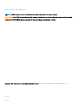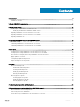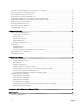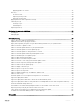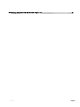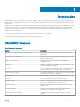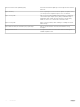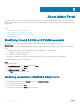Users Guide
About Admin Portal
The Admin Portal allows you to log in to OMIMSSC as an administrator to view all jobs started in OMIMSSC by various users, view license
details, console details, download the required components, and to upgrade OMIMSSC. Following are the use cases in admin portal along
with licensing.
Topics:
• Modifying IG and SCCM or SCVMM accounts
• Repairing OMIMSSC console extension for SCCM
• Repairing OMIMSSC console extension for SCVMM
• Repairing OMIMSSC IG
Modifying IG and SCCM or SCVMM accounts
By using this option, you can change the passwords of SCCM, SCVMM, and IG accounts in OMIMSSC console.
About this task
You can modify the SCCM, the SCVMM administrator credentials, and IG credentials from the Admin Portal. This process is a sequential
activity.
• For the IG account, perform the following prerequisites before modifying the account in OMIMSSC:
a Modify the credentials in active directory.
b Modify the credentials in IG installer.
• For SCCM or SCVMM account, modify the credentials in active directory, before modifying the account in OMIMSSC.
To modify the OMIMSSC IG account from installer:
Steps
1 Run the IG installer.
2 In Program Maintenance, select Modify and then click Next.
3 Change password and then click Next.
4 In Modify the program, click Install.
5 Click Finish after the modify task is complete.
Modifying credentials in OMIMSSC Admin Portal
1 In the OMIMSSC Admin Portal, click Settings, and then click Console Enrollment.
The enrolled consoles are displayed.
2 Select a console to edit, and click Edit.
3 Provide the new details and, click Finish to save the changes.
3
10 About Admin Portal