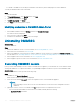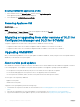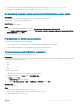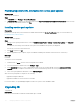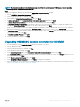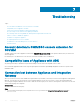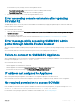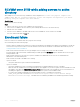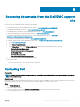Setup Guide
SCVMM error 21119 while adding servers to active
directory
While adding servers to Active Directory, SCVMM error 21119 is displayed. Error 21119: The physical computer with
<SMBIOS GUID> did not join Active Directory in time. The comptuer was expected to join Active
Directory using the computer name <host.domain>.
About this task
As a workaround, do the following:
Steps
1 Wait for some time to see if the server is added to the Active Directory.
2 If the server is not added to the Active Directory, then manually add the servers to the Active Directory.
3 Add the server in to SCVMM.
4 Once the server is added in to SCVMM, rediscover the server in OMIMSSC console extension for SCVMM.
The server will be listed under the Host tab.
Enrollment failure
If the test connection or enrollment fails, then you get an error message.
As a workaround, perform the following steps:
• Ping the SCCM or SCVMM server and the server where IG is installed from the Appliance by logging in to the Appliance as a read only
user. If there is a response, then wait for some time and then continue with the enrollment. For information about read only user, see
Verifying installation of IG on OMIMSSC.
• Make sure the Internet Information Services (IIS) Manager service is running on the server where IG is installed.
• Check the details of IG such as FQDN, credentials and port number provided in Enrollment page are valid and same as the one given
during installation of IG.
• Make sure that the IG service account user is a part of SCVMM server administrator in the user roles of SCVMM and local
administrator on the IG installed system.
• Make sure that the SCCM or SCVMM server is running.
• Specic to SCCM:
• Verify that SCCM user is a part of SCCM server administrator.
• Specic to SCVMM:
• Verify that SCVMM user is a part of SCVMM server administrator or delegated admin in user roles of SCVMM.
• Make sure that the SCVMM server is not registered with any other Appliance. If you want to register the same SCVMM server with
the Appliance, then delete the OMIMSSC Registration Prole application prole of the SCVMM server. For more information on
uninstalling the Appliance, see OpenManage Integration for Microsoft System Center Installation Guide.
• If you have done SCVMM roll up update, then check the Indigo TCP port of SCVMM Console in registry
(HKEY_LOCAL_MACHINE\SOFTWARE\Microsoft\Microsoft System Center Virtual Machine Manager
AdministratorConsole\Settings), it should be same as used during SCVMM Console installation (by default it is 8100).
32
Troubleshooting