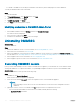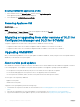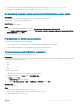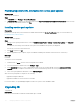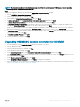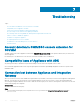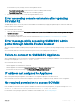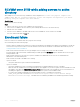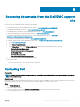Setup Guide
For information on policy settings, refer the following MSDN articles:
• PowerShell Execution policy: technet.microsoft.com/en-us/library/hh847748.aspx
• PowerShell Group Policy: technet.microsoft.com/library/jj149004
2 Once the execution policy is set, restart the Integration Gateway server.
Error accessing console extension after updating
SCVMM R2
SCVMM displays an error for security reasons when OMIMSSC is installed and you apply an Update Rollup for SC2012 R2 VMM. As a
result you cannot access OMIMSSC.
As a workaround, do the following:
1 Delete the folder at default path: C:\Program Files\Microsoft System Center 2012 R2\Virtual Machine Manager\Bin\AddInPipeline
\AddIns\<username>.
2 Close and then open SCVMM.
3 Uninstall and then import the console extension as mentioned in Importing OMIMSSC console extension for SCVMM.
Error message while accessing OMIMSSC admin
portal through Mozilla Firefox browser
When accessing the OMIMSSC admin portal by using Mozilla Firefox browser, you get the following warning message: “Secure Connection
Failed”.
As a workaround, delete the certicate created from a previous entry of the admin portal in the browser.
Failure to connect to OMIMSSC Appliance
After installing OMIMSSC console extension for SCVMM in SCVMM environment, on clicking the OMIMSSC console extension icon the
following error is displayed: Connection to server failed.
As a workaround, do the following:
• Add the Appliance IP and FQDN as a trusted site.
• Add the Appliance IP and FQDN in Forward Lookup Zones and Reverse Lookup Zones in DNS.
• Check if there are any error messages in C:\ProgramData\VMMLogs\AdminConsole le.
IP address not assigned to Appliance
After creating and starting the Appliance, the IP address is not assigned or displayed on the black console.
As a workaround, check if the virtual switch is mapped to a physical switch, congured correctly, and then connect to Appliance.
No required permission to access SCVMM
If the SCVMM account that is used to open the SCVMM console does not meet the prerequisites, you get the following error: “You
should be an Administrator/Delegated Administrator to launch the Add-In”
.
For information on the privileges required for SCVMM account and IG account, see Account privileges.
Troubleshooting
31