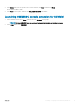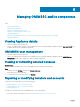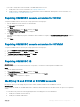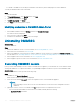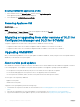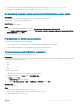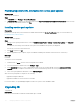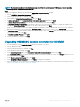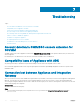Setup Guide
Troubleshooting
Topics:
• Account deletion in OMIMSSC console extension for SCVMM
• Compatibility issue of Appliance with ADK
• Connection lost between Appliance and Integration Gateway
• Error accessing console extension after updating SCVMM R2
• Error message while accessing OMIMSSC admin portal through Mozilla Firefox browser
• Failure to connect to OMIMSSC Appliance
• IP address not assigned to Appliance
• No required permission to access SCVMM
• SCVMM error 21119 while adding servers to active directory
• Enrollment failure
Account deletion in OMIMSSC console extension for
SCVMM
SCVMM creates an account for Appliance with the name OMIMSSC Registration Prole. If this prole is deleted, then you cannot work
with the Appliance.
Recommend you to not delete the account. However, reenroll the SCVMM console to OMIMSSC.
Compatibility issue of Appliance with ADK
Any existing functionality of OMIMSSC may fail after installing a software with an incompatible version of ADK.
As a workaround, upgrade the ADK version as per the prerequisites mentioned in OpenManage Integration for Microsoft System Center
Installation Guide.
Connection lost between Appliance and Integration
Gateway
When you restart the server in which OMIMSSC Integration Gateway is installed, connectivity is lost between the Appliance and Integration
Gateway. This is because the execution policy of the Integration Gateway for the user is not active. Log in to the Integration Gateway
server using the Integration Gateway user account to make the execution policy active. However, after login the connection is not restored
until the following steps are completed.
About this task
To set the PowerShell execution policy:
Steps
1 Set PowerShell execution policy for local system as RemoteSigned and for the Integration Gateway Service Account as
Unrestricted.
7
30 Troubleshooting