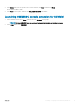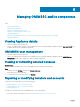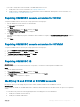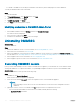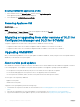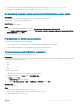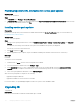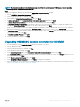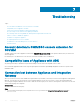Setup Guide
NOTE: The installation continues with a warning message even if there is no disk space of 10 GB space. However operating
system deployment, and rmware update may fail.
Steps
1 From the OMIMSSC Admin portal, download the OMIMSSC Integration Gateway installer.
2 Run the OMIMSSC_Integration_Gateway.exe installer.
3 In the message prompting you to upgrade, click Yes.
4 In the OMIMSSC Integration Gateway Welcome page, click Next.
5 In License Agreement, select I accept the terms in the license agreement, and then click Next.
6 In License: Open-Source Software, refer the open-source related information and click Next.
7 In Integration Gateway Conguration, provide details of IG service account user and port number. To change the staging server
location, click Select Share Folder and traverse to the new location and then click Next.
Assign a port for communication between appliance and IG. The default port that is enabled is 8455. However, you can congure a
dierent port number based on the requirement. Execution policy for IG service user account is set to Unrestricted.
8 In Destination Folder, default installation folder is selected, to change location click Change and traverse to the new location. Once
you complete the changes, click Next.
9 In Ready to Install the Program, click Install.
10 Once the installation is complete, click Finish.
Upgrading OMIMSSC console extension for SCVMM
1 From the Admin portal, click Download Installer and save the installer to a location.
2 Run the OMIMSSC installer.
3 In the message prompting you to upgrade, click Yes.
4 On the OMIMSSC Welcome page, click Next.
5 On the License Agreement page, select I accept the terms in the license agreement, and then click Next.
6 In the Destination Folder page, by default an installation folder is selected. To change the location, click Change and traverse to the
new location, and then click Next.
7 On the Ready to Install the Program page, click Install.
8 On the InstallShield Wizard Completed page, click Finish to complete the installation.
9 Delete the OMIMSSC console extension for SCVMM, and reimport the console extension. For information on removing the console,
see Removing OMIMSSC console extension for SCVMM.
Managing OMIMSSC and its components
29