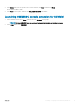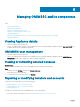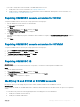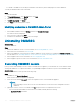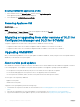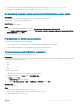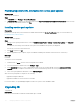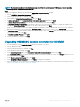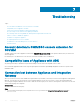Setup Guide
Providing repository URL information for service pack updates
About this task
To provide URL information:
Steps
1 In OMIMSSC, select Settings > Service Pack Updates.
2 In Repository URL, provide the URL information in the format Http://<servername>:<portname>/<repository path> and if necessary
provide proxy server details, and then click Save.
Installing service pack updates
Prerequisites
Check to see if the repository’s URL information is available and included in the Service Pack Updates page, for more information see,
Providing repository URL information.
About this task
To install service pack updates:
Steps
1 Once the service pack is placed in the HTTP site, in OMIMSSC Admin Portal > Settings > Service Pack Updates, click Check for
Updates.
For OMIMSSC, the existing version and the service pack version available in the repository are displayed.
If necessary, you can view the Release Notes.
2 Click Apply, and then click OK.
3 Once the upgrade activity is complete, log in to the OMIMSSC Admin portal and then clear the browser’s cache history.
Next steps
Postinstall:
To verify the Service Pack update:
1 In Admin Portal, in About, view the Service Pack update version details.
2 For more information, in Admin Portal, select Settings > Logs.
3 In the upgradelogs directory, to view or download the log les for the service pack upgrade, select the <service pack version
number> directory, for example 1.2.0.207 directory to view or download the log les for the service pack upgrade.
4 If the service pack update has failed, then contact dell.com/support.
After the service pack update is complete, do the following:
• Upgrade the Integration Gateway.
• Upgrade the OMIMSSC console extension for SCVMM.
For more information, see OpenManage Integration for Microsoft System Center Installation Guide.
Upgrading IG
To upgrade IG:
Prerequisites
Make sure the shared folder created has a minimum disk space of 10 GB.
28
Managing OMIMSSC and its components