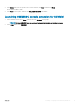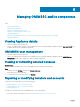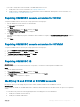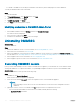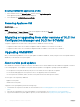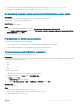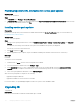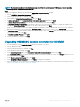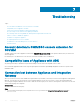Setup Guide
4 Provide the repository URL information in admin portal. For more information, see Proving repository URL information.
5 Install the service pack updates. For more information, see Installing service pack updates.
Downloading appliance service packs and infrastructure service packs
Prerequisites
To download service packs from the digital entitlement site you require a valid subscription.
The Infrastructure service packs are available for free.
About this task
To download the service packs:
Steps
1 Log in to the digital entitlement portal with this URL: Dell.com/support/licensing/us/en/19/Lkm/Index.
2 Select Available Software Downloads, and then select Dell Lifecycle Controller Integration for Microsoft System Center Virtual
Machine Manager and click View.
3 Download the service pack.
Prerequisites for service pack updates
Complete these prerequisites before you begin upgrade.
1 Verify that there are no jobs running. If there are any jobs running, wait until the jobs are completed.
2 Back up OMIMSSC Appliance, for more information see the Microsoft documentation.
Copying service pack updates to repository
You require a repository to place the downloaded service pack.
Prerequisites
Ensure all the les formats in the server pack are supported by the HTTP server. If not check with HTTP administrator to add the support.
The following le formats are supported:
• .RPM
• .XML
• .TXT
• .BZ2
To enable .BZ2 le format:
1 Open the IIS Manager on the server where the repo les are saved.
2 Expand the host name. Click Sites and then Default Web Site.
3 In Action pane click Add.
The Add MIME Type window is displayed.
4 Provide the File name extension as.BZ2 and MIME type as APP/BZ2 and click OK.
About this task
To prepare a repository:
Steps
1 Place the service packs les directly in the HTTP server.
2 Double-click the downloaded service pack, and extract the les to a location.
3 Copy the extracted les to the HTTP site.
Managing OMIMSSC and its components
27