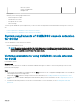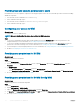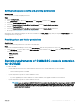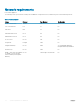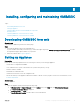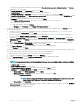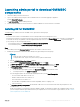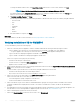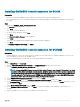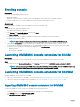Setup Guide
Enrolling console
Prerequisites
Ensure that the following prerequisites are met:
• IG is already installed.
• OMIMSSC console extension for SCCM console or the OMIMSSC console extension for SCVMM is installed.
• Enroll the SCCM site server to use the OMIMSSC console extension on SCCM admin console.
About this task
To enroll an SCCM or SCVMM console with OMIMSSC, perform the following steps:
Steps
1 Open a browser, and provide Appliance URL.
The admin portal login page is displayed.
2 Click Settings, click Console Enrollment, and then click Enroll.
The Enroll a Console page is displayed.
3 Provide either the FQDN of SCCM or SCVMM console and IG, the credentials, and the IG port number.
By default IG port number is 8455.
NOTE: Ensure that the IG details you provide is not associated with any other SCCM or SCVMM console.
4 (Optional) Click Create New to create a Windows type credential prole to access IG and SCCM or SCVMM console.
For information on creating a credential prole, see the OpenManage Integration for Microsoft System Center User’s Guide.
5 To verify the connections between the following components, click Test Connection:
• Appliance and IG
• IG and SCCM or SCVMM
Launching OMIMSSC console extension for SCCM
Prerequisites
Log in to Windows OS with the same credentials that is used to log in to the OMIMSSC console extension for SCCM.
Steps
In SCCM console, click Assets and Compliance, click Overview, and then click the OMIMSSC console extension for SCCM.
NOTE
: If you are connecting to SCCM console using Remote Desktop Protocol (RDP), then the OMIMSSC session may
be logged out if the RDP is closed. Hence, log in again after reopening the RDP session.
Launching OMIMSSC console extension for SCVMM
To launch OMIMSSC console extension for SCVMM:
1 Import the console extension to SCVMM. For more information, see Importing OMIMSSC console extension for SCVMM.
2 Add console extension in SCVMM. For more information, see Launching OMIMSSC console extension from SCVMM.
Importing OMIMSSC console extension for SCVMM
To import the OMIMSSC console extension for SCVMM, perform the following steps:
1 Launch the SVMM console either by using Administrator privilege or as a Delegated Admin.
2 Click Settings, and then click Import Console Add-in.
The Import Console Add-in Wizard is displayed.
20
Installing, conguring and maintaining OMIMSSC