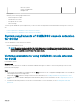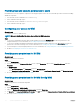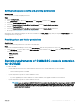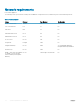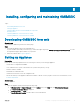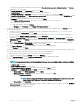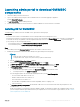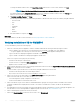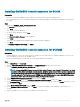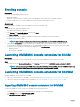Setup Guide
Installing OMIMSSC console extension for SCCM
Prerequisites
• Ensure that you install the OMIMSSC on the SCCM site server before using it in the SCCM admin console.
• It is recommended that you close Conguration Manager before installing, upgrading, or uninstalling the OMIMSSC console extension
for SCCM.
Steps
1 Double-click OMIMSSC_SCCM_Console_Extension.exe.
The Welcome screen is displayed.
2 Click Next.
The license agreement is displayed.
3 Accept the license agreement, and click Next.
4 Click Next.
The Ready to Install the Program screen is displayed.
5 Click Install.
The progress bar is displayed. After installation, the completion message is displayed.
6 Click Next.
7 In Installation Completed Successfully, click Finish.
Installing OMIMSSC console extension for SCVMM
Prerequisites
• Install the OMIMSSC console in the system where the SCVMM console is installed. Once you install the OMIMSSC console, you can
import the OMIMSSC console in to the SCVMM console.
• Ensure that SC2012 VMM R2, SC2012 VMM SP1, or the SC2016 VMM console is installed.
Steps
1 In the Admin Portal, click Downloads.
2 From the OMIMSSC SCVMM console extension, click Download Installer and save the le to a location.
3 Run the OMIMSSC_SCVMM_Console_Extension.exe installer.
NOTE
: If you are using iDRAC rmware version 2.40.40.40 or later, Transport Layer Security (TLS) versions 1.1 or later is
enabled by default. Before installing the console extension, install the update to enable TLS 1.1 and later as mentioned in
the following KB article: Support.microsoft.com/en-us/kb/3140245. Based on your web browser, Dell recommends you
to enable support for TLS 1.1 or later on your SCVMM server and SCVMM console to ensure that OMIMSSC operates
as expected. And for more information about iDRAC, see Dell.com/idracmanuals.
4 On the OMIMSSC SCVMM Console Extension Welcome page, click Next.
5 On the License Agreement page, select I accept the terms in the license agreement, and then click Next.
6 In the Destination Folder page, by default an installation folder is selected. To change the location, click Change and traverse to a new
location, and then click Next.
7 On the Ready to Install the Program page, click Install.
8 On the InstallShield Wizard Completed page, click Finish to complete the installation of the OMIMSSC console extension for
SCVMM.
9 Import the OMIMSSC console extension for SCVMM in to the SCVMM console.
Installing,
conguring and maintaining OMIMSSC 19