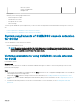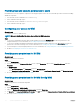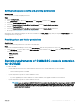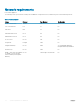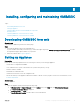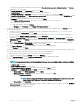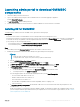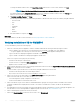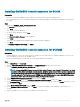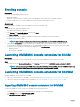Setup Guide
To change the IG share folder location, click Select Share Folder and traverse to a new location, and then click Next.
NOTE: Ensure that the shared folder that you create has a minimum disk space of 10 GB.
The default installation folder Integration Gateway is selected. To change the installation folder location, click Change and
traverse to a new location. Once you complete the changes, click Next.
g In Ready to Install the Program, click Next.
The following shared directories are created during installation of IG and ensure that they are accessible by using IG credentials:
• Protection Vault
• DTK
• ISO
• LCDRIVER
• OMSA
• WIM
• UPDATE
h Once IG installation is complete, click Finish.
Next steps
Verify the installation of the IG. For more information, see Verifying installation of IG for OMIMSSC.
Verifying installation of IG for OMIMSSC
To verify IG installation, perform the following steps:
1 Check the connectivity between Appliance, SCCM or SCVMM, and IG with the following methods by using host names:
• Log in to Appliance as a read-only user. Then, ping the IG server and SCCM or SCVMM server from Appliance.
• To log in to Appliance as a read-only user; enter user name as readonly and the Appliance admin password.
• Log in to the IG server and ping the Appliance and SCCM or SCVMM server.
• Log in to SCCM or SCVMM server and ping the Appliance and IG server.
If there is no response for the ping verify the following:
• Firewall is not blocking the communication.
• The DNS server IP is congured in DNS conguration of Appliance.
• Appliance exists in the DNS server.
2 Check if Internet Information Services (IIS) is running, and then launch a browser with the Https://<IG server>:IG port number(default
8455) URL to check if the IIS site is reachable.
If you are not able to open the IG services on a browser by using IG credentials, then ensure that:
• Firewall is not blocking the IG server and the IG port number.
• Any security tools such as anti-virus is not blocking IG port or IIS services.
3 Check if you can access the share folders in the \\IGServerHostName path during IG installation.
If les in the share folder are not accessible, check:
• Server Message Block (SMB) conguration of the IG server
• The IG server IP address is entered in the DNS server.
4 Check if the IG user is a part of the SCCM or SCVMM administrator group by accessing the SCCM or SCVMM console with IG
credentials. If Administrator is displayed in the title bar of the SCCM or SCVMM service window, the IG user has administrator
privileges.
5 (Not applicable for rst-time users) Make sure that the Dell application prole is deleted before you start Setting up the Appliance. For
more information, see the Deleting OMIMSSC application prole section from the Other uninstallation steps.
6 Check if all management systems have an entry in the DNS.
7 Check if the Execution policy for IG service user account is set to Unrestricted.
18
Installing, conguring and maintaining OMIMSSC