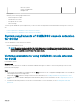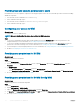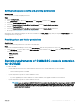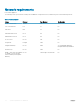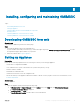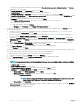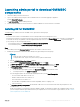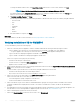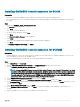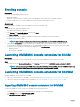Setup Guide
Launching admin portal to download OMIMSSC
components
1 Launch the admin portal from the browser.
2 Log in to the admin portal by using the same credentials that were used while logging in to Appliance.
Format: Https://<IP address>
3 In Local Intranet Site, add the admin portal URL.
4 Download IG and OMIMSSC console extension for SCCM or OMIMSSC console extension for SCVMM.
Installing IG for OMIMSSC
To install the IG for SCCM or IG for the SCVMM console, perform the following steps:
Prerequisites
• Ensure that either SCCM or SCVMM admin console is already installed on the management server.
• Ensure that the eective PowerShell execution policy is set for the local machine as RemoteSigned after verifying your organization's
Powershell execution policy guidelines, and the Integration Gateway Service account is set as Unrestricted. For information about
policy settings, see the following MSDN articles:
• PowerShell Execution Policy: Technet.microsoft.com/en-us/library/hh847748
• PowerShell Group Policy: Technet.microsoft.com/library/jj149004
Steps
1 In the admin portal, click Download Installer and save the installer to a known location.
2 Install IG through an IG account that has been already set by performing the following steps:
NOTE
:
• Make sure that one IG is associated to one console.
• Using the IG account, log in to the system where you plan to install the IG.
a Run the OMIMSSC Integration Gateway installer.
b In the OMIMSSC Integration Gateway Installer Welcome page, click Next.
c In License Agreement, select I accept the terms in the license agreement, and then click Next.
d In License: Open-Source Software, see the open-source related information, and click Next.
e In Prerequisites Status, perform the following tasks and click Next.
1 To view the latest prerequisites status, click Scan for Prerequisite and conrm the status.
2 To install prerequisites, click Install Prerequisite.
The following prerequisites are automatically installed by IG when you click Install Prerequisite:
• HTTP Activation under Microsoft .NET 4.5
• Windows Authentication in IIS under IIS 7.5
• URL Authorization in IIS under IIS 7.5
• IIS 6 Metabase compatibility under IIS 6 WMI compatibility, and IIS 6 Scripting Tools
• Failover Clustering
f In Integration Gateway Conguration, provide details of IG service account user and ensure that the prerequisites for the
account are met.
Assign a port number for communication between Appliance and IG. The default port number that is enabled is 8455. However,
you can congure a dierent port number based on your requirement. For more information on port numbers, see the Common
system requirements for the OMIMSSC.
Installing,
conguring and maintaining OMIMSSC 17