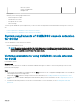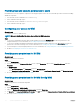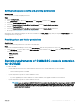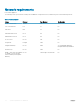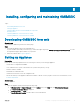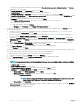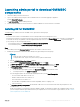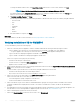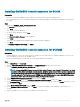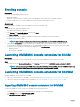Setup Guide
Setting namespace security and granting permissions
About this task
To set namespace security and grant permissions:
Steps
1 Launch wmimgmt.msc.
2 In the WMI Control pane, right-click WMI Control, select Properties, and then select Security.
3 Navigate to ROOT\SMS Namespace.
4 Select the Execute Methods, Provide Write, Enable Account, and the Remote Enable permissions.
5 Navigate to Root\cimv2\DLCI.
6 Select the Execute Methods, Provide Write, Enable Account, and the Remote Enable permissions.
7 Go to step 4 of Conguring an account for use with discovery.
Alternatively, the Conguration Manager user becomes a member of the SMS_Admin group, and you can grant Remote Enable to the
existing permissions of the group.
Providing share and folder permissions
About this task
To grant share and folder permissions to write les to the DDR inbox:
Steps
1 From the Conguration Manager console, under Administration, grant the user permission to write to the SMS_<sitecode> share.
2 Using File Explorer, go to the share location SMS_<sitecode> share, and then to the ddm.box folder. Grant full control to the domain
user for the following folders:
• SMS_<sitecode>
• Inboxes
• ddm.box
System requirements of OMIMSSC console extension
for SCVMM
• For IG on SCVMM:
• SC2012 VMM R2 UR12 Console or SC2012 VMM SP1 UR11 Console or SC2016 VMM UR2.1 or later is installed.
• Failover Clustering feature is enabled.
• System requirements specic for SC2012 VMM R2 Console:
• If you are upgrading from SC2012 VMM SP1 to SC2012 VMM R2, then upgrade to Windows PowerShell 4.0.
• System requirements specic for SC2012 VMM SP1 Console:
NOTE
: If you are updating to SC2012 VMM SP1, then consider the following: When importing an add-in to SC2012
VMM UR5 or later, the console may crash. For information about the issue and resolving the issue, see issue 5 in
the knowledge base URL: Support.microsoft.com/kb/2785682. Do this update irrespective of the version of the
update rollup that is installed.
System requirements for OMIMSSC 13