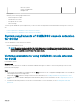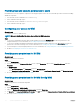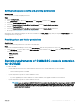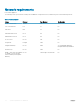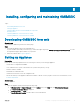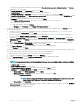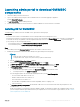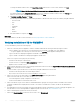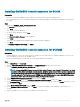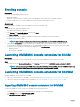Setup Guide
Providing read and execute permissions to users
Nonadministrator users are required to complete the following prerequisites on the site server, and SMS provider Server before installing
OMIMSSC component:
1
In PowerShell, run this command: Enable-PSRemoting.
2 In the conrmation message, type Y.
3 In PowerShell, run this command: Set-ExecutionPolicy RemoteSigned.
4 In the conrmation message, type Y.
Conguring user access to WMI
About this task
To congure user access to WMI remotely:
NOTE: Make sure that rewall of the system does not block the WMI connection.
Steps
1 To access the Distributed Component Object Model (DCOM) remotely using dcomcnfg.exe, provide user permissions to the
Integration Gateway. For more information, see
Providing user permissions for DCOM.
2 To access the DCOM Cong Windows Management and Instrumentation (WMI) components using dcomcnfg.exe, provide user
permissions to the Dell Provisioning Server. For more information, see Providing user permissions for DCOM Cong WMI.
3 Set the namespace security and grant permissions. For more information, see Setting namespace security and granting permissions.
4 Go back to Conguring an account for use with discovery.
Providing user permissions for DCOM
About this task
To grant user permissions for DCOM:
Steps
1 Launch dcomcnfg.exe.
2 From the left pane, in the Component Services console, expand Computers, right-click the Integration Gateway, and select
Properties.
3 On COM Security:
• From Access Permissions, click Edit Limits and select Remote Access.
• From Launch and Activation Permission, click Edit Limits and select Local Launch, Remote Launch, and Remote Activation.
4 Go to step 2 of the Conguring user access to WMI.
Providing user permissions for DCOM Cong WMI
About this task
To grant user permissions for DCOM Cong WMI:
Steps
1 Launch dcomcnfg.exe.
2 Expand My Computer > DCOM Cong.
3 Right-click Windows Management and Instrumentation, and select Properties.
4 On Security, from Launch and Activation Permission, click Edit and select the Remote Launch and Remote Activation permissions.
5 Go to step 3 of the Conguring user access to WMI.
12
System requirements for OMIMSSC