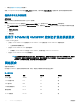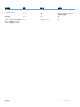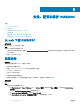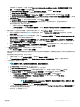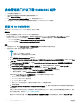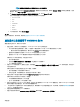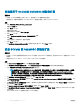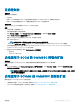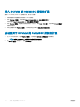Setup Guide
步骤
1 要使用 dcomcnfg.exe 远程访问分布式组件对象模型 (DCOM),请为 Integration Gateway 提供用户权限。有关详情,请参阅为
DCOM 提供用户权限。
2 要使用 dcomcnfg.exe 访问 DCOM Cong Windows Management and Instrumentation (WMI) 组件,请为 Dell Provisioning Server 提
供用户权限。有关详情,请参阅为 DCOM Cong WMI 提供用户权限。
3 设置命名空间安全并授予权限。有关详情,请参阅设置命名空间安全性并授予权限。
4 返回到配置帐户以使用查找功能。
为 DCOM 提供用户权限
关于此任务
要授予 DCOM 用户权限:
步骤
1 启动 dcomcnfg.exe。
2 从左侧窗格的 Component Services(组件服务)控制台中,展开 Computers(计算机),右键单击 Integration Gateway 并选择
Properties(属性)。
3 在 COM Security(COM 安全)选项中:
• 从 Access Permissions(访问权限)中,单击 Edit Limits(编辑限制),然后选择 Remote Access(远程访问)。
• 从 Launch and Activation Permission(启动并激活权限)中,单击 Edit Limits(编辑限制)并选择 Local Launch(本地启
动)、Remote Launch(远程启动)和 Remote Activation(远程激活)。
4 转至配置用户对 WMI 的访问权限的步骤 2。
为 DCOM Cong WMI 提供用户权限
关于此任务
要授予 DCOM Cong WMI 用户权限:
步骤
1 启动 dcomcnfg.exe。
2 展开我的计算机 > DCOM Cong。
3 右键单击 Windows Management and Instrumentation(Windows 管理规范)并选择 Properties(属性)。
4 在 Security(安全)上,通过 Launch and Activation Permission(启动并激活权限),单击 Edit(编辑)并选择 Remote Launch
and Remote Activation permissions(远程启动和远程激活权限)。
5 转至配置用户对 WMI 的访问权限的步骤 3。
设置命名空间安全并授予权限
关于此任务
要设置命名空间安全并授予权限:
步骤
1 启动 wmimgmt.msc。
2 在 WMI Control(WMI 控制)窗格中右键单击 WMI Control(WMI 控制),选择 Properties(属性),然后选择 Security(安
全)。
3 导航至 ROOT\SMS Namespace。
4 选择 Execute Methods(执行方法)、Provide Write(提供写入)、Enable Account(启用帐户)和 Remote Enable permissions
(远程启用权限)。
5 浏览至 Root\cimv2\DLCI。
6 选择 Execute Methods(执行方法)、Provide Write(提供写入)、Enable Account(启用帐户)和 Remote Enable(远程启
用)权限。
OMIMSSC 的系统要求
11