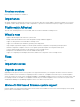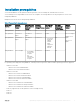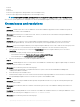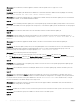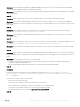Release Notes
• Add the Appliance IP and FQDN as a trusted site.
• Add the Appliance IP and FQDN in Forward Lookup Zones and Reverse Lookup Zones in DNS.
• Check if there are any error messages in C:\ProgramData\VMMLogs\AdminConsole le.
• Issue 6
Description: After creating the VM, and starting the OMIMSSC Appliance, the IP address is not assigned or displayed on the black
console.
Workaround: As a workaround, check if the virtual switch is mapped to a physical switch, congured correctly, and then connect to
OMIMSSC Appliance.
• Issue 7
Description: If the SCVMM account that is used to open the SCVMM console, does not meet the prerequisites, you get the following
error: You should be an Administrator/Delegated Administrator to launch the Add-In.
Workaround: Add the required privileges to the SCVMM account. For more information, see the Account privileges in OpenManage
Integration Version 7.0 for Microsoft System Center User’s Guide.
• Issue 8
Description: The Deploy option does not appear in an existing task sequence after uninstalling and reinstalling OMIMSSC console
extension for SCCM.
Workaround: As a workaround, open the task sequence for editing, re-enable the Apply option, and click OK. The Deploy option
appears again.
To re-enable the Apply option:
a Right-click the task sequence, and select Edit.
b Select Restart in Windows Preexecution Environment (PE). In the Description section, type any character and delete it so the
change is not saved.
c Click OK.
• Issue 9
Description: When modular servers that were previously in another chassis are added to a VRTX chassis and discovered, the modular
servers carry previous chassis service tag information and create a duplicate VRTX chassis group in OMIMSSC.
Workaround: As a workaround, perform the following steps:
a Remove a modular server from one chassis, and add it in another chassis. For more information, see the Server modules section in
Dell PowerEdge VRTX Enclosure Owner's Manual.
b Congure CMC. For more information, see Installing and Setting Up CMC in Chassis Management Controller Version 2.1 for Dell
PowerEdge VRTX User's Guide. After you do the preceding tasks, if there are duplicate entries for chassis groups, then perform
the following steps:
1 Enable CSIOR and reset iDRAC on the newly added modular server.
2 Manually delete all the servers in the VRTX chassis group, and then rediscover the servers.
• Issue 10
Description: When a cluster group is discovered in OMIMSSC, a cluster update group gets created, and all the servers are listed in the
cluster update group. Later, if all the servers are removed from this cluster through SCVMM, and an autodiscovery or synchronization
with the SCVMM operation is performed, the empty cluster update group is not deleted.
Workaround: As a workaround, to delete the empty server group, rediscover the servers.
• Issue 11
Description: When the Domain Name System (DNS) network conguration of the Appliance is changed, creation of HTTP or FTP type
of update source fails.
OpenManage Integration Version 7.0 for Microsoft System Center Release Notes
7