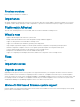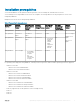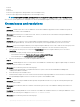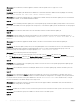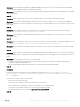Release Notes
• ESXi 6.8
• ESXi 6.5
• ESXi 6.0 U3
• ESXi 6.0 U2 (Not supported on 14th generation of the PowerEdge servers)
• ESXi 6.0 U1 (Not supported on 14th generation of the PowerEdge servers)
NOTE: Deploying ESXi and RHEL operating systems are not supported on 11th generation of the PowerEdge servers.
Also, see more system requirements for managed servers listed in OpenManage Integration for Microsoft System Center User’s Guide.
Known issues and resolutions
• Issue 1
Description: SCVMM creates an account for OMIMSSC with the name OMIMSSC Application Prole in SCVMM. If this prole is
deleted, then you cannot work with OMIMSSC.
Workaround: Recommend you to not delete the account. However, to reinstate the account and start working with OMIMSSC de-
enroll and enroll the SCVMM console to OMIMSSC.
• Issue 2
Description: When you restart the server in which OMIMSSC Integration Gateway is installed, connectivity is lost between the
Appliance and Integration Gateway. This is because the execution policy of the Integration Gateway for the user is not active.
Workaround: Log in to the Integration Gateway server using the Integration Gateway user account to make the execution policy active.
However, the connection is not restored until the following steps are completed: To set the PowerShell execution policy:
a Set PowerShell execution policy for local system as RemoteSigned and for the Integration Gateway Service Account as
Unrestricted.
For information on policy settings, refer the following MSDN articles:
• PowerShell Execution policy: Technet.microsoft.com/en-us/library/hh847748.aspx
• PowerShell Group Policy: Technet.microsoft.com/library/jj149004
b Once the execution policy is set, restart the Integration Gateway server.
• Issue 3
Description: SCVMM displays an error for security reasons when OMIMSSC is installed, and you apply an Update Rollup for SC2012 R2
VMM. As a result you cannot access OMIMSSC.
Workaround: As a workaround, perform the following steps:
a Delete the folder at default path: C:\Program Files\Microsoft System Center 2012 R2\Virtual Machine Manager\Bin
\AddInPipeline\AddIns\<username>
b Close and then open the SCVMM console.
c Uninstall, and then import the console extension as mentioned in the Importing OMIMSSC console extension for SCVMM section
from OpenManage Integration Version 7.0 for Microsoft System Center Installation Guide.
• Issue 4
Description: When accessing the OMIMSSC admin portal by using Mozilla Firefox browser, you get the following warning message:
“Secure Connection Failed”.
Workaround: As a workaround, delete the certicate created from a previous entry of the OMIMSSC admin portal in the browser.
• Issue 5
Description: After installing OMIMSSC console extension for SCVMM in the SCVMM environment, on clicking the OMIMSSC console
extension icon the following error is displayed: Connection to server failed.
Workaround: As a workaround, perform the following steps:
6
OpenManage Integration Version 7.0 for Microsoft System Center Release Notes