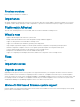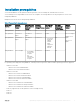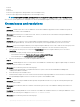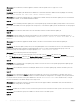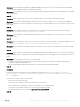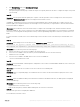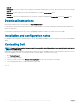Release Notes
b Click System Setup, and select Miscellaneous Settings.
c Disable F1/F2 Prompt on Error.
After performing the following steps, schedule the export server prole job and use the same to complete the import server prole
job successfully.
• Issue 30
Description: Even though the rmware update job is complete on an 11th generation of the PowerEdge server, the inventory list in
OMIMSSC on Maintenance Center page does not display the latest rmware versions.
In OMIMSSC, refreshing the inventory is an activity performed immediately after a rmware update job is complete. However, the
rmware update job is completed even before the PowerEdge server’s CSIOR activity is completed, due to which the earlier rmware
inventory information is displayed.
Workaround: As a workaround, check if the CSIOR activity is complete in the PowerEdge server, and then refresh the rmware
inventory in OMIMSSC. Also, ensure to restart the server after applying agent-free staged update. For more information on refreshing
the inventory, see Viewing and refreshing rmware inventory section in OpenManage Integration for Microsoft System Center User’s
Guide.
For more information on CSIOR, refer to the Troubleshooting section in the latest version of the Dell Lifecycle Controller GUI User's
Guide.
• Issue 31
Description: When adding servers to Active Directory, the SCVMM error 21119 is displayed.
Error 21119: The physical computer with <SMBIOS GUID> id not joins Active Directory in time.
The computer was expected to join Active Directory using the computer name <host.domain>
Workaround: As a workaround, perform the following steps:
a Wait for some time to see if the server is added to the Active Directory.
b If the server is not added to the Active Directory, then manually add the servers to the Active Directory.
c Add the server in to SCVMM.
d Once the server is added to SCVMM, rediscover the server in the OMIMSSC.
The server is listed under the Host tab.
• Issue 32
Description: If the default iDRAC credential prole is changed after a server is discovered and added in OMIMSSC, then no activity can
be performed on the server.
Workaround: To work with the server, rediscover the server with the new credential prole.
• Issue 33
Description: When you sequentially deploy OS with dierent avors of Linux from same share folder the deployment on few of the
target servers fail.
• Issue 34
Description: When the OMIMSSC admin portal is launched on a Windows 2016 default IE browser, the admin portal is not displayed
with the Dell EMC logo.
Workaround: As a workaround, perform one of the following steps:
• Upgrade IE browser to the latest version.
• Delete the browsing history, and then add the admin portal URL to browser’s favorite list.
• Issue 35
The Jobs and Logs Center is not displayed in OMIMSSC.
As a workaround, reenroll the console.
OpenManage Integration Version 7.0 for Microsoft System Center Release Notes
11