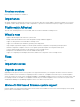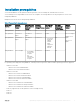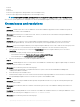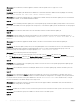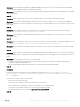Release Notes
Description: Hypervisor deployment fails, and the activity log displays the following error:
Error: Error while applying Hypervisor Profile to host <IP Address>. Failed with error : For
input string: ""
Information: Successfully deleted drivers from library share <hostname.domain> for <server
uuid>
Error: Deleting staging share (drivers) for <server uuid> failed.
These errors may occur due to exception output by the VMM command-let GET-SCJOB status and driver les are retained in the
library share. Before you retry or do another hypervisor deployment, you must remove these les from the library share.
Workaround: To remove les from library share:
a From SCVMM Console, select Library > Library Servers and then select the Integration Gateway server that was added as the
library server.
b In the library server, select and delete the library share.
c After the library share is deleted, connect to the Integration Gateway share using \\<Integration Gateway server>\LCDriver\.
d Delete the folder that contains the driver les.
Now, you can deploy operating systems.
• Issue 26
Description: When using the Active Directory user credentials, the 11th generation PowerEdge blade servers use the Intelligent
Platform Management Interface (IPMI) protocol for communication. However, the IPMI standard is not supported for using credentials
from the Active Directory setup.
Workaround: As a workaround to deploy operating systems on these servers, use supported credential proles.
• Issue 27
Server's iDRAC IP address blocked due to multiple incorrect inputs during discovery.
Workaround: Based on the iDRAC version, the following workarounds are available:
• While discovering a 12th generation PowerEdge server with the iDRAC version 2.10.10.10 and later, if incorrect details are provided in
the credential prole, the server discovery fails, with the following behavior:
• For rst attempt, server IP address is not blocked.
• For second attempt, server IP address is blocked for 30 seconds.
• For third and subsequent attempts, server IP address is blocked for 60 seconds.
You can reattempt server discovery with correct credential prole details once the IP address is unblocked.
• While discovering an 11th or 12th generation PowerEdge server with the iDRAC versions prior to 2.10.10.10, if server discovery
attempts fail due to incorrect credential prole details, then rediscover the server with the correct credential prole details.
For the iDRAC versions prior to 2.10.10.10, blocking of IP addresses is congurable. For more information, see iDRAC RACADM CLI
Guide. Based on your requirement, you can disable blocking of IP addresses. And you can also check if the
iDRAC.IPBlocking.BlockEnable feature is enabled in iDRAC.
• Issue 28
Description: After you start installing the IG, if you try running another instance of the IG, then an error message is displayed. After you
click OK, you are prompted to save another IG MSI le.
Workaround: As a workaround, do not save this le and continue with the rst installation.
• Issue 29
Description: After submitting the import server prole job to OMIMSSC, it may get timed out after two hours.
Workaround: As a workaround, perform the following steps:
a Press F2 and enter BIOS Settings.
10
OpenManage Integration Version 7.0 for Microsoft System Center Release Notes