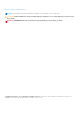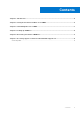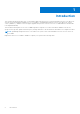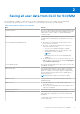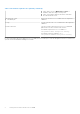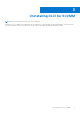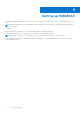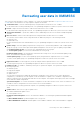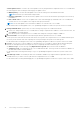Administrator Guide
Table Of Contents
- Migration from Dell Lifecycle Controller Integration version 1.3 for Microsoft System Center Virtual Machine Manager to OpenManage Integration Version 7.0 for Microsoft System Center
- Contents
- Introduction
- Saving all user data from DLCI for SCVMM
- Uninstalling DLCI for SCVMM
- Setting up OMIMSSC
- Recreating user data in OMIMSSC
- Accessing support content from the Dell EMC support site
Custom update sources—recreate only custom update source by using information captured from DLCI for SCVMM. Note
the following points while creating the following type of update sources:
● DRM repository—recreate the DRM update source from the catalog file created and saved in DRM.
NOTE: Ensure that you reinstall and configure DRM.
● Inventory output files—recreate the Inventory update source from the file saved after exporting the server inventory
in OMIMSSC.
● FTP or HTTP source—if FTP or HTTP update source was created using proxy credentials in DLCI for SCVMM, then
recreate the FTP or HTTP update source using the same proxy information.
NOTE: Set the same update source as default in OMIMSSC as selected in DLCI for SCVMM.
For information about creating update source, see OpenManage Integration for Microsoft System Center User's Guide.
9. Polling and Notification—perform any one of the following steps as per the conditions mentioned:
a. If there is no change made in DLCI for SCVMM, then no change is required in the OMIMSSC console extension since, the
option Never is selected by default.
b. If the default option is changed in DLCI for SCVMM, then change the setting accordingly in OMIMSSC.
10. Protection Vault—recreate protection vault by using information captured from DLCI for SCVMM.
Create a protection vault with the network share where server profiles were exported in DLCI for SCVMM, and then export
the server profile with this vault. After exporting the server profile import the profile on the same profile.
For information about creating protection vault, see OpenManage Integration for Microsoft System Center User's Guide.
11. LC Logs—you can view LC Logs in OMIMSSC collected from DLCI for SCVMM. LC logs provide information about past
activities on a managed system. Following are the ways for migrating information different types of LC Logs:
● Active LC Logs—recollect the logs using Export Active Logs now option, and view them in OMIMSSC.
● Complete LC logs—are retained in the DLCI for SCVMM shared folder. These logs can be accessed from OMIMSSC if
the same share folder is used in OMIMSSC.
For information about collecting and viewing LC Logs, see OpenManage Integration for Microsoft System Center User's
Guide.
12. Jobs and Logs Center—reschedule jobs that were scheduled in OMIMSSC by using information captured from DLCI for
SCVMM. However, you cannot view the jobs that were completed in DLCI for SCVMM.
For information about creating and managing jobs, see OpenManage Integration for Microsoft System Center User's Guide.
10
Recreating user data in OMIMSSC