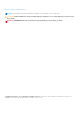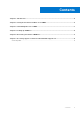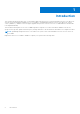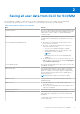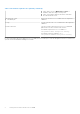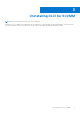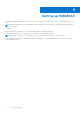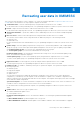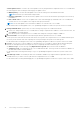Migration from Dell Lifecycle Controller Integration version 1.3 for Microsoft System Center Virtual Machine Manager to OpenManage Integration Version 7.0 for Microsoft System Center 1 August 2017 Rev.
Notes, cautions, and warnings NOTE: A NOTE indicates important information that helps you make better use of your product. CAUTION: A CAUTION indicates either potential damage to hardware or loss of data and tells you how to avoid the problem. WARNING: A WARNING indicates a potential for property damage, personal injury, or death. Copyright ©2017 Dell Inc. or its subsidiaries. All rights reserved. Dell, EMC, and other trademarks are trademarks of Dell Inc. or its subsidiaries.
Contents Chapter 1: Introduction................................................................................................................. 4 Chapter 2: Saving all user data from DLCI for SCVMM.................................................................. 5 Chapter 3: Uninstalling DLCI for SCVMM ......................................................................................7 Chapter 4: Setting up OMIMSSC........................................................................................
1 Introduction This technical document describes how you can migrate data from Dell Lifecycle Controller Integration version 1.3 for Microsoft System Center Virtual Machine Manager (DLCI for SCVMM) to OpenManage Integration Version 7.0 for Microsoft System Center (OMIMSSC). OMIMSSC does not support upgrade from previous versions of DLCI for SCVMM and hence the data has to be migrated manually.
2 Saving all user data from DLCI for SCVMM Before migrating to OMIMSSC, ensure that you save all user data details from DLCI for SCVMM. The user data and its information to be captured from DLCI for SCVMM for successful migration are listed in the following table. Table 1.
Table 1. Information required to be captured (continued) 1. Select all the servers in Maintenance Center of OMIMSSC and select import server profile. 2. Select custom import and note down the vault name associated with the server. Jobs and Logs Center ● Scheduled jobs Data of jobs run in DLCI for SCVMM cannot be migrated to OMIMSSC. LC logs LC logs collected in DLCI for SCVMM cannot be migrated to OMIMSSC.
3 Uninstalling DLCI for SCVMM NOTE: Note the Integration Gateway (IG) share folder path. Uninstall DLCI for SCVMM to proceed further with the migration. For more information about uninstallation, see Dell Lifecycle Controller Integration Version 1.3 for Microsoft System Center Virtual Machine Manager Installation Guide.
4 Setting up OMIMSSC Download and install IG and OMIMSSC console extension for SCVMM on the same server where it was installed in the previous version. NOTE: While installing IG, browse and change the share folder path to the old IG path to retain all the IG share data from DLCI for SCVMM. For example: IG share folder path for OMIMSSC—>C:\ProgramData\OMIMSSC\Integration Gateway IG share folder path for DLCI for SCVMM—> C:\ProgramData\DLCI Integration Gateway NOTE: If you do not want to use the old path, the
5 Recreating user data in OMIMSSC This section provides information on how to migrate or re-create the user data captured in Saving all user data from DLCI for SCVMM. Below is the information on steps required to migrate the user data: 1. Credential Profiles—recreate credential profile by using information saved from DLCI for SCVMM. For information about creating credential profiles, see OpenManage Integration for Microsoft System Center User's Guide. 2. License—import the license file that is in .
Custom update sources—recreate only custom update source by using information captured from DLCI for SCVMM. Note the following points while creating the following type of update sources: ● DRM repository—recreate the DRM update source from the catalog file created and saved in DRM. NOTE: Ensure that you reinstall and configure DRM. ● Inventory output files—recreate the Inventory update source from the file saved after exporting the server inventory in OMIMSSC.
6 Accessing support content from the Dell EMC support site Access supporting content related to an array of systems management tools using direct links, going to the Dell EMC support site, or using a search engine. ● Direct links: ○ For Dell EMC Enterprise Systems Management and Dell EMC Remote Enterprise Systems Management—https:// www.dell.com/esmmanuals ○ For Dell EMC Virtualization Solutions—https://www.dell.com/SoftwareManuals ○ For Dell EMC OpenManage—https://www.dell.