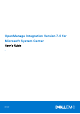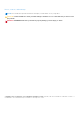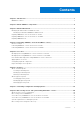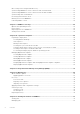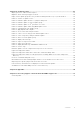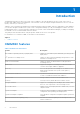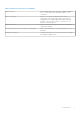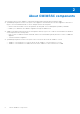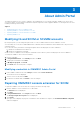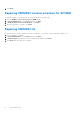Users Guide
Table Of Contents
- OpenManage Integration Version 7.0 for Microsoft System Center User’s Guide
- Contents
- Introduction
- About OMIMSSC components
- About Admin Portal
- Launching OMIMSSC from enrolled MSSC console
- Use cases
- Profiles
- Launching Configuration and Deployment
- Discovering servers and synchronizing with MSSC console
- About reference server configuration
- Discovering servers in OMIMSSC
- Server discovery in OMIMSSC console extension for SCCM
- Server discovery in OMIMSSC console extension for SCVMM
- System requirements for managed systems
- Discovering servers using auto discovery
- Discovering servers using manual discovery
- Synchronizing OMIMSSC console extensions with enrolled SCCM
- Synchronizing OMIMSSC console extension with enrolled SCVMM
- Synchronizing with enrolled MSSC
- Resolving synchronization errors
- Deleting servers from OMIMSSC
- Launching iDRAC console
- OMIMSSC licensing
- Operational Template
- Preparing for deployment
- Managing Operational Template
- Integration with Dell Repository Manager(DRM)
- Maintenance
- Viewing information in OMIMSSC
- Troubleshooting
- Deploy option not visible in task sequence
- Duplicate VRTX chassis group gets created
- Empty cluster update group does not get deleted during autodiscovery or synchronization
- Failure of creation of update source
- Failure of firmware update because of job queue being full
- Failure of firmware update on cluster update group
- Failure of firmware update on 11th generation of servers
- Failure of firmware update while using DRM update source
- Failure of scheduled job on an update group
- Failure to apply Operational Template
- Failure to access CIFS share using hostname
- Failure to connect to FTP using system default update source
- Failure to create a repository during a firmware update
- Failure to delete a custom update group
- Failure to display Jobs and Logs
- Failure to export LC logs in CSV format
- Failure to export server profiles
- Failure to display Dell EMC logo in OMIMSSC Admin Portal
- Failure to view LC logs
- Firmware update on a few components irrespective of the selection
- Hypervisor deployment failure
- Hypervisor deployment failure due to driver files retained in library share
- Hypervisor deployment failure for 11th generation PowerEdge blade servers when using Active Directory
- Incorrect credentials during discovery
- IG installation issue while running multiple instances of the installer on the same server
- Importing server profile job gets timed out after two hours
- Latest inventory information is not displayed even after firmware update
- SCVMM error 21119 while adding servers to active directory
- Appendix
- Accessing support content from the Dell EMC support site
About Admin Portal
The Admin Portal allows you to log in to OMIMSSC as an administrator to view all jobs started in OMIMSSC by various users,
view license details, console details, download the required components, and to upgrade OMIMSSC. Following are the use cases
in admin portal along with licensing.
Topics:
• Modifying IG and SCCM or SCVMM accounts
• Repairing OMIMSSC console extension for SCCM
• Repairing OMIMSSC console extension for SCVMM
• Repairing OMIMSSC IG
Modifying IG and SCCM or SCVMM accounts
By using this option, you can change the passwords of SCCM, SCVMM, and IG accounts in OMIMSSC console.
You can modify the SCCM, the SCVMM administrator credentials, and IG credentials from the Admin Portal. This process is a
sequential activity.
● For the IG account, perform the following prerequisites before modifying the account in OMIMSSC:
1. Modify the credentials in active directory.
2. Modify the credentials in IG installer.
● For SCCM or SCVMM account, modify the credentials in active directory, before modifying the account in OMIMSSC.
To modify the OMIMSSC IG account from installer:
1. Run the IG installer.
2. In Program Maintenance, select Modify and then click Next.
3. Change password and then click Next.
4. In Modify the program, click Install.
5. Click Finish after the modify task is complete.
Modifying credentials in OMIMSSC Admin Portal
1. In the OMIMSSC Admin Portal, click Settings, and then click Console Enrollment.
The enrolled consoles are displayed.
2. Select a console to edit, and click Edit.
3. Provide the new details and, click Finish to save the changes.
Repairing OMIMSSC console extension for SCCM
To repair the OMIMSSC files in case they are corrupt, perform the following steps:
1. Run the OMIMSSC console extension for SCCM installer.
The Welcome screen is displayed.
2. Click Next.
3. In Program Maintenance, select Repair, and then click Next.
The Ready to Repair the Program screen is displayed.
4. Click Install.
A progress screen displays the progress of installation. After installation is complete, the InstallShield Wizard Completed
window is displayed.
3
About Admin Portal 9