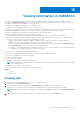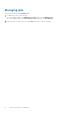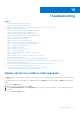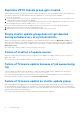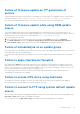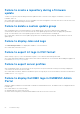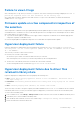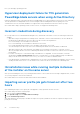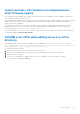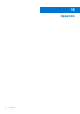Users Guide
Table Of Contents
- OpenManage Integration Version 7.0 for Microsoft System Center User’s Guide
- Contents
- Introduction
- About OMIMSSC components
- About Admin Portal
- Launching OMIMSSC from enrolled MSSC console
- Use cases
- Profiles
- Launching Configuration and Deployment
- Discovering servers and synchronizing with MSSC console
- About reference server configuration
- Discovering servers in OMIMSSC
- Server discovery in OMIMSSC console extension for SCCM
- Server discovery in OMIMSSC console extension for SCVMM
- System requirements for managed systems
- Discovering servers using auto discovery
- Discovering servers using manual discovery
- Synchronizing OMIMSSC console extensions with enrolled SCCM
- Synchronizing OMIMSSC console extension with enrolled SCVMM
- Synchronizing with enrolled MSSC
- Resolving synchronization errors
- Deleting servers from OMIMSSC
- Launching iDRAC console
- OMIMSSC licensing
- Operational Template
- Preparing for deployment
- Managing Operational Template
- Integration with Dell Repository Manager(DRM)
- Maintenance
- Viewing information in OMIMSSC
- Troubleshooting
- Deploy option not visible in task sequence
- Duplicate VRTX chassis group gets created
- Empty cluster update group does not get deleted during autodiscovery or synchronization
- Failure of creation of update source
- Failure of firmware update because of job queue being full
- Failure of firmware update on cluster update group
- Failure of firmware update on 11th generation of servers
- Failure of firmware update while using DRM update source
- Failure of scheduled job on an update group
- Failure to apply Operational Template
- Failure to access CIFS share using hostname
- Failure to connect to FTP using system default update source
- Failure to create a repository during a firmware update
- Failure to delete a custom update group
- Failure to display Jobs and Logs
- Failure to export LC logs in CSV format
- Failure to export server profiles
- Failure to display Dell EMC logo in OMIMSSC Admin Portal
- Failure to view LC logs
- Firmware update on a few components irrespective of the selection
- Hypervisor deployment failure
- Hypervisor deployment failure due to driver files retained in library share
- Hypervisor deployment failure for 11th generation PowerEdge blade servers when using Active Directory
- Incorrect credentials during discovery
- IG installation issue while running multiple instances of the installer on the same server
- Importing server profile job gets timed out after two hours
- Latest inventory information is not displayed even after firmware update
- SCVMM error 21119 while adding servers to active directory
- Appendix
- Accessing support content from the Dell EMC support site
Now, you can deploy operating systems.
Hypervisor deployment failure for 11th generation
PowerEdge blade servers when using Active Directory
Hypervisor deployment fails on the 11th generation PowerEdge blade servers when using the Active Directory user credentials.
The 11th generation PowerEdge blade servers use the Intelligent Platform Management Interface (IPMI) protocol for
communication. However, the IPMI standard is not supported for using credentials from the Active Directory setup.
As a workaround to deploy operating systems on these servers, use supported credential profiles.
Incorrect credentials during discovery
● If you provide incorrect credential details during discovery, then based on the iDRAC version, the following resolutions are
available:
○ While discovering a 12th generation PowerEdge server with iDRAC version 2.10.10.10 and later, if incorrect details are
provided in the credential profile, the server discovery fails, with the following behavior:
■ For first attempt, server IP address is not blocked.
■ For second attempt, server IP address is blocked for 30 seconds.
■ For third and subsequent attempts, server IP address is blocked for 60 seconds.
You can reattempt server discovery with correct credential profile details once the IP address is unblocked.
○ While discovering an 11th or 12th generation PowerEdge server with iDRAC versions prior to 2.10.10.10, if server
discovery attempts fail due to incorrect credential profile details, then rediscover the server with the correct credential
profile details.
○ For iDRAC versions prior to 2.10.10.10, blocking of IP addresses is configurable. For more information, see iDRAC
documentation at Dell.com/idracmanuals. Based on your requirement, you can also disable blocking of IP addresses.
And you can also check if the iDRAC.IPBlocking.BlockEnable feature is enabled in iDRAC.
○ If the default iDRAC credential profile is changed after a server is discovered and added in the Appliance, then no activity
can be performed on the server. To work with the server, rediscover the server with the new credential profile.
IG installation issue while running multiple instances
of the installer on the same server
After you start installing the IG, if you try running another instance of the IG, then an error message is displayed. After you click
OK, you are prompted to save another IG MSI file.
As a workaround, do not save this file and continue with the first installation.
Importing server profile job gets timed out after two
hours
After submitting the import server profile job in the Appliance, it may get timed out after two hours.
As a workaround, perform the following steps:
1. Press F2 and enter BIOS Settings.
2. Click System Setup and select Miscellaneous Settings.
3. Disable F1/F2 Prompt on Error.
After performing the following steps, schedule the export server profile job and use the same to complete the import server
profile job successfully.
58
Troubleshooting