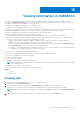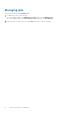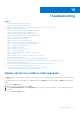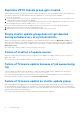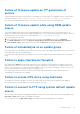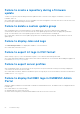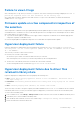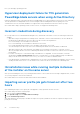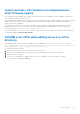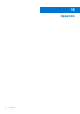Users Guide
Table Of Contents
- OpenManage Integration Version 7.0 for Microsoft System Center User’s Guide
- Contents
- Introduction
- About OMIMSSC components
- About Admin Portal
- Launching OMIMSSC from enrolled MSSC console
- Use cases
- Profiles
- Launching Configuration and Deployment
- Discovering servers and synchronizing with MSSC console
- About reference server configuration
- Discovering servers in OMIMSSC
- Server discovery in OMIMSSC console extension for SCCM
- Server discovery in OMIMSSC console extension for SCVMM
- System requirements for managed systems
- Discovering servers using auto discovery
- Discovering servers using manual discovery
- Synchronizing OMIMSSC console extensions with enrolled SCCM
- Synchronizing OMIMSSC console extension with enrolled SCVMM
- Synchronizing with enrolled MSSC
- Resolving synchronization errors
- Deleting servers from OMIMSSC
- Launching iDRAC console
- OMIMSSC licensing
- Operational Template
- Preparing for deployment
- Managing Operational Template
- Integration with Dell Repository Manager(DRM)
- Maintenance
- Viewing information in OMIMSSC
- Troubleshooting
- Deploy option not visible in task sequence
- Duplicate VRTX chassis group gets created
- Empty cluster update group does not get deleted during autodiscovery or synchronization
- Failure of creation of update source
- Failure of firmware update because of job queue being full
- Failure of firmware update on cluster update group
- Failure of firmware update on 11th generation of servers
- Failure of firmware update while using DRM update source
- Failure of scheduled job on an update group
- Failure to apply Operational Template
- Failure to access CIFS share using hostname
- Failure to connect to FTP using system default update source
- Failure to create a repository during a firmware update
- Failure to delete a custom update group
- Failure to display Jobs and Logs
- Failure to export LC logs in CSV format
- Failure to export server profiles
- Failure to display Dell EMC logo in OMIMSSC Admin Portal
- Failure to view LC logs
- Firmware update on a few components irrespective of the selection
- Hypervisor deployment failure
- Hypervisor deployment failure due to driver files retained in library share
- Hypervisor deployment failure for 11th generation PowerEdge blade servers when using Active Directory
- Incorrect credentials during discovery
- IG installation issue while running multiple instances of the installer on the same server
- Importing server profile job gets timed out after two hours
- Latest inventory information is not displayed even after firmware update
- SCVMM error 21119 while adding servers to active directory
- Appendix
- Accessing support content from the Dell EMC support site
Failure to view LC logs
After collecting the LC Logs, when you view the LC Log file for a server the following error message is displayed: “Failed to
perform the requested action. For more information see the activity log”.
As a workaround, reset iDRAC, and then collect and view the LC Logs. For more information, see iDRAC documentation
available at dell.com/support.
Firmware update on a few components irrespective of
the selection
Same components on identical servers get updated during a firmware update irrespective of the selection of components made
on individual servers. This behavior is seen for 12th and 13th generation of PowerEdge servers with Enterprise license of iDRAC.
As a workaround, do one of the following:
● To prevent irrelevant updates on identical servers, apply common components on identical servers and then apply specific
components separately on individual servers.
● Perform staged updates with planned outage times to accommodate the required firmware update.
Hypervisor deployment failure
Hypervisor deployment is failing and the activity log displays the following error: Error New-SCVMHost failed with
following error : An out of band operation (SMASH) for the BMC <IP ADDRESS> failed on IDRAC
IP : <IP ADDRESS>.
This error may occur due to either of these reasons:
● Dell Lifecycle Controller’s state is bad.
As resolution, log in to iDRAC user interface and reset Lifecycle Controller.
After resetting Lifecycle Controller, if you still face the problem try the following alternative.
● The anti-virus or firewall may restrict the successful run of the WINRM command.
See the following KB article for workaround: support.microsoft.com/kb/961804.
Hypervisor deployment failure due to driver files
retained in library share
Hypervisor deployment is failing and the activity log displays the following error:
● Error: Error while applying Hypervisor Profile to host <IP Address>. Failed with error :
For input string: ""
● Information: Successfully deleted drivers from library share sttig.tejasqa.com for <server
uuid>
● Error: Deleting staging share (drivers) for <server uuid> failed.
These errors may occur due to exception output by the VMM command-let GET-SCJOB status and driver files are retained
in the library share. Before you retry or do another hypervisor deployment you must remove these files from the library share.
To remove files from library share:
1. From SCVMM console, select Library > Library Servers and then select the IG server that was added as the library server.
2. In the library server, select and delete the library share.
3. After the library share is deleted, connect to the IG share using \\<Integration Gateway server>\LCDriver\.
4. Delete the folder that contains the driver files.
Troubleshooting
57