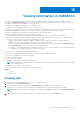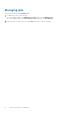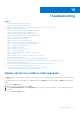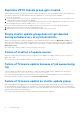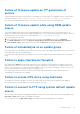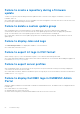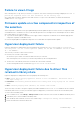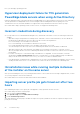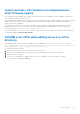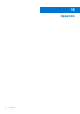Users Guide
Table Of Contents
- OpenManage Integration Version 7.0 for Microsoft System Center User’s Guide
- Contents
- Introduction
- About OMIMSSC components
- About Admin Portal
- Launching OMIMSSC from enrolled MSSC console
- Use cases
- Profiles
- Launching Configuration and Deployment
- Discovering servers and synchronizing with MSSC console
- About reference server configuration
- Discovering servers in OMIMSSC
- Server discovery in OMIMSSC console extension for SCCM
- Server discovery in OMIMSSC console extension for SCVMM
- System requirements for managed systems
- Discovering servers using auto discovery
- Discovering servers using manual discovery
- Synchronizing OMIMSSC console extensions with enrolled SCCM
- Synchronizing OMIMSSC console extension with enrolled SCVMM
- Synchronizing with enrolled MSSC
- Resolving synchronization errors
- Deleting servers from OMIMSSC
- Launching iDRAC console
- OMIMSSC licensing
- Operational Template
- Preparing for deployment
- Managing Operational Template
- Integration with Dell Repository Manager(DRM)
- Maintenance
- Viewing information in OMIMSSC
- Troubleshooting
- Deploy option not visible in task sequence
- Duplicate VRTX chassis group gets created
- Empty cluster update group does not get deleted during autodiscovery or synchronization
- Failure of creation of update source
- Failure of firmware update because of job queue being full
- Failure of firmware update on cluster update group
- Failure of firmware update on 11th generation of servers
- Failure of firmware update while using DRM update source
- Failure of scheduled job on an update group
- Failure to apply Operational Template
- Failure to access CIFS share using hostname
- Failure to connect to FTP using system default update source
- Failure to create a repository during a firmware update
- Failure to delete a custom update group
- Failure to display Jobs and Logs
- Failure to export LC logs in CSV format
- Failure to export server profiles
- Failure to display Dell EMC logo in OMIMSSC Admin Portal
- Failure to view LC logs
- Firmware update on a few components irrespective of the selection
- Hypervisor deployment failure
- Hypervisor deployment failure due to driver files retained in library share
- Hypervisor deployment failure for 11th generation PowerEdge blade servers when using Active Directory
- Incorrect credentials during discovery
- IG installation issue while running multiple instances of the installer on the same server
- Importing server profile job gets timed out after two hours
- Latest inventory information is not displayed even after firmware update
- SCVMM error 21119 while adding servers to active directory
- Appendix
- Accessing support content from the Dell EMC support site
Failure of firmware update on 11
th
generation of
servers
A firmware update job started on 11
th
generation of PowerEdge servers may fail due to incompatible versions of iDRAC and LC
with the following error: WSMan command failed to execute on server with iDRAC IP <IP address>.
As a workaround, upgrade the iDRAC and LC to the latest versions and then start the firmware update job.
Failure of firmware update while using DRM update
source
The firmware update job may fail if you are using DRM update source with insufficient access to the share folders. If the
Windows credential profile provided while creating DRM update source is not a part of domain administrator group or the local
administrator group, the following error message is displayed: Local cache creation failure.
As a workaround, do the following:
1. After creating the repository from DRM, right-click on the folder, click Security tab, and then click Advanced.
2. Click Enable inheritance and select the Replace all child object permission entries with inheritable permission
entries from this object option, and then share the folder with Everyone with read-write permission.
Failure of scheduled job on an update group
After scheduling a job on an update group, if all the servers are moved out of the update group and there are no servers present
in the update group then, the scheduled job fails.
As a workaround, cancel the scheduled job, add the servers to another update group, and then schedule a job on the update
group.
Failure to apply Operational Template
After submitting the Deploy the Operational Template job on the selected servers, the attributes or attribute values are not
appropriate for the selected .CSV file, or the iDRAC IP or iDRAC credentials are changed due to the Template, then the job in
iDRAC is successful. However, the status of this job in OMIMSSC is shown as unsuccessful/fail due to invalid .CSV file, or the
job cannot be tracked due to the iDRAC changes on the target server.
As a workaround, ensure the selected .CSV file has all the proper attributes and attribute values, and the iDRAC IP or
credentials do not change due to the template.
Failure to access CIFS share using hostname
The modular servers may not be able to access the CIFS share using the host name for performing any job in OMIMSSC.
As a workaround, specify the IP address of the server having the CIFS share.
Failure to connect to FTP using system default update
source
After setting up and configuring, or upgrading the Appliance, trying to access the FTP site using system created update source
Dell Online Catalog might fail if proxy credentials are required.
To access the FTP site using Dell Online Catalog as an update source edit, and add the proxy credentials.
Troubleshooting
55