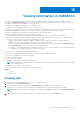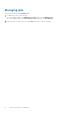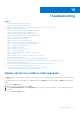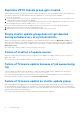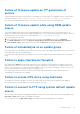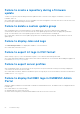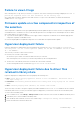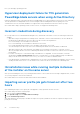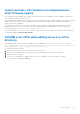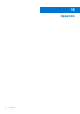Users Guide
Table Of Contents
- OpenManage Integration Version 7.0 for Microsoft System Center User’s Guide
- Contents
- Introduction
- About OMIMSSC components
- About Admin Portal
- Launching OMIMSSC from enrolled MSSC console
- Use cases
- Profiles
- Launching Configuration and Deployment
- Discovering servers and synchronizing with MSSC console
- About reference server configuration
- Discovering servers in OMIMSSC
- Server discovery in OMIMSSC console extension for SCCM
- Server discovery in OMIMSSC console extension for SCVMM
- System requirements for managed systems
- Discovering servers using auto discovery
- Discovering servers using manual discovery
- Synchronizing OMIMSSC console extensions with enrolled SCCM
- Synchronizing OMIMSSC console extension with enrolled SCVMM
- Synchronizing with enrolled MSSC
- Resolving synchronization errors
- Deleting servers from OMIMSSC
- Launching iDRAC console
- OMIMSSC licensing
- Operational Template
- Preparing for deployment
- Managing Operational Template
- Integration with Dell Repository Manager(DRM)
- Maintenance
- Viewing information in OMIMSSC
- Troubleshooting
- Deploy option not visible in task sequence
- Duplicate VRTX chassis group gets created
- Empty cluster update group does not get deleted during autodiscovery or synchronization
- Failure of creation of update source
- Failure of firmware update because of job queue being full
- Failure of firmware update on cluster update group
- Failure of firmware update on 11th generation of servers
- Failure of firmware update while using DRM update source
- Failure of scheduled job on an update group
- Failure to apply Operational Template
- Failure to access CIFS share using hostname
- Failure to connect to FTP using system default update source
- Failure to create a repository during a firmware update
- Failure to delete a custom update group
- Failure to display Jobs and Logs
- Failure to export LC logs in CSV format
- Failure to export server profiles
- Failure to display Dell EMC logo in OMIMSSC Admin Portal
- Failure to view LC logs
- Firmware update on a few components irrespective of the selection
- Hypervisor deployment failure
- Hypervisor deployment failure due to driver files retained in library share
- Hypervisor deployment failure for 11th generation PowerEdge blade servers when using Active Directory
- Incorrect credentials during discovery
- IG installation issue while running multiple instances of the installer on the same server
- Importing server profile job gets timed out after two hours
- Latest inventory information is not displayed even after firmware update
- SCVMM error 21119 while adding servers to active directory
- Appendix
- Accessing support content from the Dell EMC support site
Troubleshooting
Topics:
• Deploy option not visible in task sequence
•
Duplicate VRTX chassis group gets created
• Empty cluster update group does not get deleted during autodiscovery or synchronization
• Failure of creation of update source
• Failure of firmware update because of job queue being full
• Failure of firmware update on cluster update group
• Failure of firmware update on 11th generation of servers
• Failure of firmware update while using DRM update source
• Failure of scheduled job on an update group
• Failure to apply Operational Template
• Failure to access CIFS share using hostname
• Failure to connect to FTP using system default update source
• Failure to create a repository during a firmware update
• Failure to delete a custom update group
• Failure to display Jobs and Logs
• Failure to export LC logs in CSV format
• Failure to export server profiles
• Failure to display Dell EMC logo in OMIMSSC Admin Portal
• Failure to view LC logs
• Firmware update on a few components irrespective of the selection
• Hypervisor deployment failure
• Hypervisor deployment failure due to driver files retained in library share
• Hypervisor deployment failure for 11th generation PowerEdge blade servers when using Active Directory
• Incorrect credentials during discovery
• IG installation issue while running multiple instances of the installer on the same server
• Importing server profile job gets timed out after two hours
• Latest inventory information is not displayed even after firmware update
• SCVMM error 21119 while adding servers to active directory
Deploy option not visible in task sequence
The Deploy option does not appear in an existing task sequence after uninstalling and reinstalling OMIMSSC console extension
for SCCM.
As a work around, open the task sequence for editing, re-enable the Apply option, and click OK. The Deploy option appears
again.
To re-enable the Apply option:
1. Right-click the task sequence and select Edit.
2. Select Restart in Windows PE. In the Description section, type any character and delete it so the change is not saved.
3. Click OK.
This re-enables the Apply option.
14
Troubleshooting 53