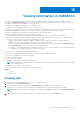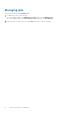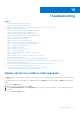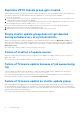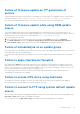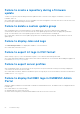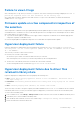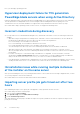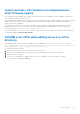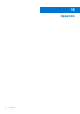Users Guide
Table Of Contents
- OpenManage Integration Version 7.0 for Microsoft System Center User’s Guide
- Contents
- Introduction
- About OMIMSSC components
- About Admin Portal
- Launching OMIMSSC from enrolled MSSC console
- Use cases
- Profiles
- Launching Configuration and Deployment
- Discovering servers and synchronizing with MSSC console
- About reference server configuration
- Discovering servers in OMIMSSC
- Server discovery in OMIMSSC console extension for SCCM
- Server discovery in OMIMSSC console extension for SCVMM
- System requirements for managed systems
- Discovering servers using auto discovery
- Discovering servers using manual discovery
- Synchronizing OMIMSSC console extensions with enrolled SCCM
- Synchronizing OMIMSSC console extension with enrolled SCVMM
- Synchronizing with enrolled MSSC
- Resolving synchronization errors
- Deleting servers from OMIMSSC
- Launching iDRAC console
- OMIMSSC licensing
- Operational Template
- Preparing for deployment
- Managing Operational Template
- Integration with Dell Repository Manager(DRM)
- Maintenance
- Viewing information in OMIMSSC
- Troubleshooting
- Deploy option not visible in task sequence
- Duplicate VRTX chassis group gets created
- Empty cluster update group does not get deleted during autodiscovery or synchronization
- Failure of creation of update source
- Failure of firmware update because of job queue being full
- Failure of firmware update on cluster update group
- Failure of firmware update on 11th generation of servers
- Failure of firmware update while using DRM update source
- Failure of scheduled job on an update group
- Failure to apply Operational Template
- Failure to access CIFS share using hostname
- Failure to connect to FTP using system default update source
- Failure to create a repository during a firmware update
- Failure to delete a custom update group
- Failure to display Jobs and Logs
- Failure to export LC logs in CSV format
- Failure to export server profiles
- Failure to display Dell EMC logo in OMIMSSC Admin Portal
- Failure to view LC logs
- Firmware update on a few components irrespective of the selection
- Hypervisor deployment failure
- Hypervisor deployment failure due to driver files retained in library share
- Hypervisor deployment failure for 11th generation PowerEdge blade servers when using Active Directory
- Incorrect credentials during discovery
- IG installation issue while running multiple instances of the installer on the same server
- Importing server profile job gets timed out after two hours
- Latest inventory information is not displayed even after firmware update
- SCVMM error 21119 while adding servers to active directory
- Appendix
- Accessing support content from the Dell EMC support site
Viewing information in OMIMSSC
You can view all information about the activities initiated in OMIMSSC along with a job's progress status, and its subtask
through the Jobs and logs center page. Also, you can filter and view jobs for a particular category. You can view the jobs from
the OMIMSSC Admin Portal and OMIMSSC console extension.
● Admin portal—displays jobs initiated from all OMIMSSC users
● OMIMSSC console—displays jobs specific to a user and a console
Job names are provided by users or are system generated, and the subtasks are named after the IP address or hostname of the
managed server. Expand the subtask to view the activity logs for that job. There are four categories of jobs:
● Running—displays all the jobs that are currently running, or are in-progress state.
● History—displays all the jobs run in the past with its job status.
● Scheduled—displays all the jobs scheduled for a future date and time. Also, you can cancel the scheduled jobs.
● Generic Logs—displays OMIMSSC Appliance-specific, common log messages that are not specific to a subtask and other
activities for every user specifying the user name and console FQDN.
○ Appliance Log Messages—displays all OMIMSSC Appliance-specific log messages such as restarting OMIMSSC
Appliance. You can view this category of messages only from the Admin Portal.
○ Generic Log Messages—displays all log messages that are common across jobs that are listed in the Running, History,
and the Scheduled tabs. These logs are specific to a console and a user.
For example, if a firmware update job is in progress for a group of servers, the tab displays the log messages that belongs
to creating the Server Update Utility (SUU) repository for that job.
The various states of jobs defined in OMIMSSC Appliance are:
● Canceled—job has been manually canceled by you, or when OMIMSSC Appliance restarts.
● Successful—job has been successfully completed.
● Failed—job is not successful.
● In Progress—job is running.
● Scheduled—job has been scheduled for a future time.
NOTE:
If multiple jobs are submitted at the same time to the same server, the jobs fail. Hence, ensure that you schedule
the jobs at different times.
● Waiting—job is in a queue to start running.
● Recurring Schedule—job recurring after a fixed interval of time.
Topics:
• Viewing jobs
• Managing jobs
Viewing jobs
You can view all jobs created in OMIMSSC along with their status information.
1. In OMIMSSC, click Jobs and Log Center.
2. To view a specific category of jobs, such as Scheduled, History, or Generic, click the required tab.
Expand the job to view all the servers included in the job. Expand further to view the log messages for that job.
NOTE:
All the job-related generic log messages are listed under the Generic tab and not under the Running or History
tab.
3. (Optional) apply filters to view different category of jobs and you can view it is status in Status column.
13
Viewing information in OMIMSSC 51