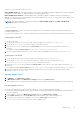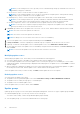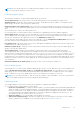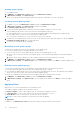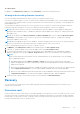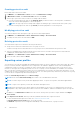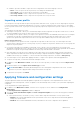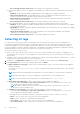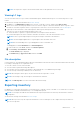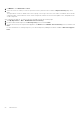Users Guide
Table Of Contents
- OpenManage Integration Version 7.0 for Microsoft System Center User’s Guide
- Contents
- Introduction
- About OMIMSSC components
- About Admin Portal
- Launching OMIMSSC from enrolled MSSC console
- Use cases
- Profiles
- Launching Configuration and Deployment
- Discovering servers and synchronizing with MSSC console
- About reference server configuration
- Discovering servers in OMIMSSC
- Server discovery in OMIMSSC console extension for SCCM
- Server discovery in OMIMSSC console extension for SCVMM
- System requirements for managed systems
- Discovering servers using auto discovery
- Discovering servers using manual discovery
- Synchronizing OMIMSSC console extensions with enrolled SCCM
- Synchronizing OMIMSSC console extension with enrolled SCVMM
- Synchronizing with enrolled MSSC
- Resolving synchronization errors
- Deleting servers from OMIMSSC
- Launching iDRAC console
- OMIMSSC licensing
- Operational Template
- Preparing for deployment
- Managing Operational Template
- Integration with Dell Repository Manager(DRM)
- Maintenance
- Viewing information in OMIMSSC
- Troubleshooting
- Deploy option not visible in task sequence
- Duplicate VRTX chassis group gets created
- Empty cluster update group does not get deleted during autodiscovery or synchronization
- Failure of creation of update source
- Failure of firmware update because of job queue being full
- Failure of firmware update on cluster update group
- Failure of firmware update on 11th generation of servers
- Failure of firmware update while using DRM update source
- Failure of scheduled job on an update group
- Failure to apply Operational Template
- Failure to access CIFS share using hostname
- Failure to connect to FTP using system default update source
- Failure to create a repository during a firmware update
- Failure to delete a custom update group
- Failure to display Jobs and Logs
- Failure to export LC logs in CSV format
- Failure to export server profiles
- Failure to display Dell EMC logo in OMIMSSC Admin Portal
- Failure to view LC logs
- Firmware update on a few components irrespective of the selection
- Hypervisor deployment failure
- Hypervisor deployment failure due to driver files retained in library share
- Hypervisor deployment failure for 11th generation PowerEdge blade servers when using Active Directory
- Incorrect credentials during discovery
- IG installation issue while running multiple instances of the installer on the same server
- Importing server profile job gets timed out after two hours
- Latest inventory information is not displayed even after firmware update
- SCVMM error 21119 while adding servers to active directory
- Appendix
- Accessing support content from the Dell EMC support site
NOTE: The exported LC log file is saved within a folder name of that particular server's service tag.
Viewing LC logs
You can view all the active LC logs, search for detailed description, and download the logs in CSV format using View LC logs
feature.
Set the browser settings as mentioned in the Browser settings.
1. In OMIMSSC, click Maintenance Center. Select a server or a group of servers, and then click View LC Logs.
2. All the servers in the selected group and the servers for which LC logs are collected are listed with their LC log files. Click a
file name to view all the log entries in the LC log file specific to that server. For more information, see File description.
3. (Optional) Use the search box to search description in all the log files, and export the file in CSV format.
There are two ways to search message description in an LC file:
● Click a file name to open the LC log file and search for a description in the search box.
● Provide a description text in the search box, and then view all the LC files with these instances of text.
NOTE: If the LC log message description is long, the message is truncated to 80 characters.
NOTE: The time displayed against the LC log messages follows the iDRAC time zone.
NOTE: Before downloading the LC logs, add Appliance in the Local intranet site.
To add Appliance in the Local intranet site in Internet Explorer:
a. Launch a browser, click Tools, and then click Internet Options.
b. Click Security > Local intranet > Sites.
The Local intranet page is displayed.
c. Click Advanced, type Appliance URL, and then click Add.
File description
Use this window to view detailed information about recommended actions and some other technical information that are useful
for tracking or alert purposes for a particular server.
To view the contents of a file, click a file name:
● You can search for particular message descriptions.
● You can either view the log files in the window or download the file to view additional log messages.
● You can view any comments provided by a user for an activity.
NOTE: When using the search option, only the search results are exported to CSV file.
NOTE: If the message is long, the message is truncated to 80 characters.
NOTE: Click Message ID to view more information about the message.
Exporting inventory
In OMIMSSC, you can export the inventory of selected servers or a group of server to an XML or CSV format file. You can save
this information in a Windows shared directory or on a management system.
NOTE:
You can import the XML file into DRM and create a repository based on the inventory file and create a reference
configuration.
Set the browser settings as mentioned in Browser settings.
NOTE:
When you select only the component information of a server and export it, the complete inventory information of
the server is exported.
Maintenance 49