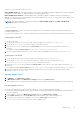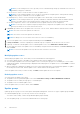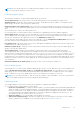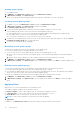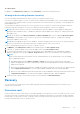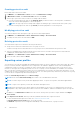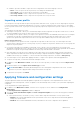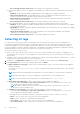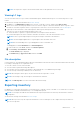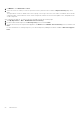Users Guide
Table Of Contents
- OpenManage Integration Version 7.0 for Microsoft System Center User’s Guide
- Contents
- Introduction
- About OMIMSSC components
- About Admin Portal
- Launching OMIMSSC from enrolled MSSC console
- Use cases
- Profiles
- Launching Configuration and Deployment
- Discovering servers and synchronizing with MSSC console
- About reference server configuration
- Discovering servers in OMIMSSC
- Server discovery in OMIMSSC console extension for SCCM
- Server discovery in OMIMSSC console extension for SCVMM
- System requirements for managed systems
- Discovering servers using auto discovery
- Discovering servers using manual discovery
- Synchronizing OMIMSSC console extensions with enrolled SCCM
- Synchronizing OMIMSSC console extension with enrolled SCVMM
- Synchronizing with enrolled MSSC
- Resolving synchronization errors
- Deleting servers from OMIMSSC
- Launching iDRAC console
- OMIMSSC licensing
- Operational Template
- Preparing for deployment
- Managing Operational Template
- Integration with Dell Repository Manager(DRM)
- Maintenance
- Viewing information in OMIMSSC
- Troubleshooting
- Deploy option not visible in task sequence
- Duplicate VRTX chassis group gets created
- Empty cluster update group does not get deleted during autodiscovery or synchronization
- Failure of creation of update source
- Failure of firmware update because of job queue being full
- Failure of firmware update on cluster update group
- Failure of firmware update on 11th generation of servers
- Failure of firmware update while using DRM update source
- Failure of scheduled job on an update group
- Failure to apply Operational Template
- Failure to access CIFS share using hostname
- Failure to connect to FTP using system default update source
- Failure to create a repository during a firmware update
- Failure to delete a custom update group
- Failure to display Jobs and Logs
- Failure to export LC logs in CSV format
- Failure to export server profiles
- Failure to display Dell EMC logo in OMIMSSC Admin Portal
- Failure to view LC logs
- Firmware update on a few components irrespective of the selection
- Hypervisor deployment failure
- Hypervisor deployment failure due to driver files retained in library share
- Hypervisor deployment failure for 11th generation PowerEdge blade servers when using Active Directory
- Incorrect credentials during discovery
- IG installation issue while running multiple instances of the installer on the same server
- Importing server profile job gets timed out after two hours
- Latest inventory information is not displayed even after firmware update
- SCVMM error 21119 while adding servers to active directory
- Appendix
- Accessing support content from the Dell EMC support site
○ Do not change the value on the server—the existing server configuration is retained.
● Part firmware update—restores, or upgrades, or downgrades the component firmware version based on the selection
made.
○ Disabled—the part firmware update is disabled and the same is applied on the replaced component.
○ Allow version upgrade only—the upgraded firmware versions are applied on the replaced component, if the
firmware version of the new component is earlier than the existing version.
○ Match firmware of replaced part—the firmware version on the new component is matched to the firmware
version of the original component.
○ Do not change the value on the server—the existing configuration of the component is retained.
● Part configuration update—restores or upgrades the component configuration based on the selection made.
○ Disabled—the part configuration update is disabled and the saved configuration of the old component is not applied
on the replaced component.
○ Apply always—the part configuration update is enabled and the saved configuration of the old component is applied
on the replaced component.
○ Apply only if firmware matches—the saved configuration of the old component is applied on the replaced
component, only if their firmware versions match.
○ Do not change the value on the server—the existing configuration is retained.
Collecting LC logs
LC logs provide records of past activities on a managed system. These log files are useful for the server administrators
since they provide detailed information about recommended actions and some other technical information that is useful for
troubleshooting purposes. The various types of information available in LC logs are alerts-related, configuration changes on
the system hardware components, firmware changes due to an upgrade or downgrade, replaced parts, temperature warnings,
detailed timestamps of when the activity has started, severity of the activity, and so on.
There are two options to collect LC logs:
● Active LC logs—these are the recent LC log files. You can view, search, and export these log files to the Appliance. You
can schedule a job to collect the LC logs to Appliance or a network share. Also, you can save a backup of the log file in the
network share.
● Complete LC logs—these logs contain active and archived LC log files. They are large and hence compressed to .gz format
and exported to the specified location on a CIFS network share.
1. In OMIMSSC, click Maintenance Center. Select a server or a group of servers, and then click Collect LC Logs.
2. In LC Log Collection, select one of the following options, and click Finish:
● Export Complete LC Logs (.gz)—exports the active and archived LC logs to a CIFS network share by providing the
Windows credentials.
For example, 201607201030010597.xml.gz is the LC file name, which includes the date and time of the file when it
was created.
NOTE: Ensure that the shared folder has enough space to save the complete LC logs since these are large files.
NOTE: Exporting complete LC logs is not supported for 11th generation of the PowerEdge servers.
NOTE: LC logs are saved in the following format: <YYYYMMDDHHMMSSSSS>.<file format>
● Export Active Logs (Run now)—select to export the active logs immediately to Appliance.
○ (Optional) Enable the Back up LC logs on the network share option to save a backup of the LC logs on CIFS
network share by providing the Windows credentials.
NOTE:
Ensure to update to the latest versions of iDRAC and LC before exporting active LC logs for 11
th
generation of the PowerEdge servers.
● Schedule LC Log Collection—select a date, time, and frequency to export the active LC logs.
○ (Optional) Enable the Back up LC logs on the network share option to save a backup of the LC logs on CIFS
network share by providing the Windows credentials.
The available options for scheduling frequency to determine how often you want to collect the LC logs are:
○ Never—select to export the LC logs only once at the scheduled time.
○ Daily—select to export the LC logs daily at the scheduled time.
○ Once a week—select to export the LC logs once a week at the scheduled time.
○ Once every 4 weeks—select to export the LC logs after every four weeks at a scheduled time.
48
Maintenance