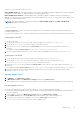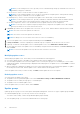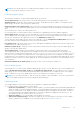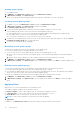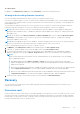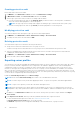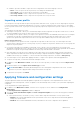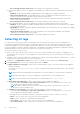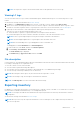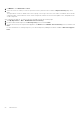Users Guide
Table Of Contents
- OpenManage Integration Version 7.0 for Microsoft System Center User’s Guide
- Contents
- Introduction
- About OMIMSSC components
- About Admin Portal
- Launching OMIMSSC from enrolled MSSC console
- Use cases
- Profiles
- Launching Configuration and Deployment
- Discovering servers and synchronizing with MSSC console
- About reference server configuration
- Discovering servers in OMIMSSC
- Server discovery in OMIMSSC console extension for SCCM
- Server discovery in OMIMSSC console extension for SCVMM
- System requirements for managed systems
- Discovering servers using auto discovery
- Discovering servers using manual discovery
- Synchronizing OMIMSSC console extensions with enrolled SCCM
- Synchronizing OMIMSSC console extension with enrolled SCVMM
- Synchronizing with enrolled MSSC
- Resolving synchronization errors
- Deleting servers from OMIMSSC
- Launching iDRAC console
- OMIMSSC licensing
- Operational Template
- Preparing for deployment
- Managing Operational Template
- Integration with Dell Repository Manager(DRM)
- Maintenance
- Viewing information in OMIMSSC
- Troubleshooting
- Deploy option not visible in task sequence
- Duplicate VRTX chassis group gets created
- Empty cluster update group does not get deleted during autodiscovery or synchronization
- Failure of creation of update source
- Failure of firmware update because of job queue being full
- Failure of firmware update on cluster update group
- Failure of firmware update on 11th generation of servers
- Failure of firmware update while using DRM update source
- Failure of scheduled job on an update group
- Failure to apply Operational Template
- Failure to access CIFS share using hostname
- Failure to connect to FTP using system default update source
- Failure to create a repository during a firmware update
- Failure to delete a custom update group
- Failure to display Jobs and Logs
- Failure to export LC logs in CSV format
- Failure to export server profiles
- Failure to display Dell EMC logo in OMIMSSC Admin Portal
- Failure to view LC logs
- Firmware update on a few components irrespective of the selection
- Hypervisor deployment failure
- Hypervisor deployment failure due to driver files retained in library share
- Hypervisor deployment failure for 11th generation PowerEdge blade servers when using Active Directory
- Incorrect credentials during discovery
- IG installation issue while running multiple instances of the installer on the same server
- Importing server profile job gets timed out after two hours
- Latest inventory information is not displayed even after firmware update
- SCVMM error 21119 while adding servers to active directory
- Appendix
- Accessing support content from the Dell EMC support site
● Schedule—provide a schedule to export the server configuration of the selected group of servers.
○ Never—select to export the server profile only once during the scheduled time.
○ Once a week—select to export the server profile on a weekly basis.
○ Once every 2 weeks—select to export the server profile once every two weeks.
○ Once every 4 weeks—select to export the server profile once every four weeks.
Importing server profile
You can import a server profile that was previously exported for that same server, or group of servers. Importing server profile
is useful in restoring the configuration and firmware of a server to a state stored in the profile. In such cases, you can replace
the server profile on that server, or group of servers by importing a previously exported server profile of that server or group of
servers.
You can import server profiles in two ways:
● Quick import server profile—allows you to automatically import the latest exported server profile for that server. You need
not select individual server profiles for each of the servers for this operation.
● Custom import server profile—allows you to import server profiles for each of the individually selected servers. For example,
if exporting server profile is scheduled, and the server profile is exported every day, this feature allows you to select a
specific server profile that is imported from the list of server profiles available in the protection vault of that server.
Import server profile notes:
● You can import a server profile from a list of exported server profiles for that server only. You cannot import the same
server profiles for different servers or server groups. If you try to import server profile of another server or server group, the
import server profile job fails.
● If a server profile image is not available for a particular server or group of servers, and an import server profile job is
attempted for that particular server or group of servers, the import server profile job fails for those particular servers that do
that have server profile. A log message is added in the Activity logs with the details of the failure.
● After exporting a server profile, if any component is removed from the server, and then an import profile job is started,
all the components information are restored except the missing component information is skipped. This information is not
available in the activity log of OMIMSSC. To know more about the missing components, see iDRAC’s LifeCycle Log.
● You cannot import a server profile after applying the filters. To import server profiles, clear all the applied filters.
● To import server profiles, you must have the iDRAC Enterprise license.
1. In OMIMSSC, under Maintenance Center, select the servers’ whose profiles you want to import, and click Import Server
Profile.
2. Provide the details, select the Import Server Profile Type you want.
NOTE:
Preserve Data is selected by default and preserves the existing RAID configuration in the server. Clear the
check box if you want to apply the RAID settings stored in the server profile.
3. To import the server profile, click Finish.
Applying firmware and configuration settings
The part replacement feature automatically updates a replaced server component to the required firmware version or the
configuration of the old component, or both. The update occurs automatically when you reboot your system after replacing the
component.
To set the parameters for part replacement:
1. In OMIMSSC click Maintenance Center, select the servers or group of servers, and then click Configure Part
Replacement.
The Part Replacement Configuration window is displayed.
2. You can set CSIOR, Part Firmware Update, and Part Configuration Update, to any of the following options, and then
click Finish:
● Collect System Inventory On Restart (CSIOR)—collects all the component information on every system restart.
○ Enabled—the software and hardware inventory information of the server components are automatically updated
during every system restart.
○ Disabled—the software and hardware inventory information of the server components are not updated.
Maintenance
47