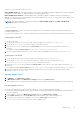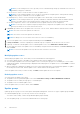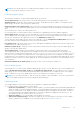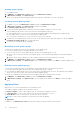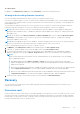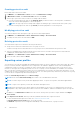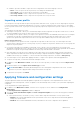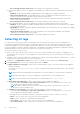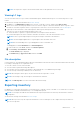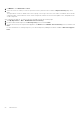Users Guide
Table Of Contents
- OpenManage Integration Version 7.0 for Microsoft System Center User’s Guide
- Contents
- Introduction
- About OMIMSSC components
- About Admin Portal
- Launching OMIMSSC from enrolled MSSC console
- Use cases
- Profiles
- Launching Configuration and Deployment
- Discovering servers and synchronizing with MSSC console
- About reference server configuration
- Discovering servers in OMIMSSC
- Server discovery in OMIMSSC console extension for SCCM
- Server discovery in OMIMSSC console extension for SCVMM
- System requirements for managed systems
- Discovering servers using auto discovery
- Discovering servers using manual discovery
- Synchronizing OMIMSSC console extensions with enrolled SCCM
- Synchronizing OMIMSSC console extension with enrolled SCVMM
- Synchronizing with enrolled MSSC
- Resolving synchronization errors
- Deleting servers from OMIMSSC
- Launching iDRAC console
- OMIMSSC licensing
- Operational Template
- Preparing for deployment
- Managing Operational Template
- Integration with Dell Repository Manager(DRM)
- Maintenance
- Viewing information in OMIMSSC
- Troubleshooting
- Deploy option not visible in task sequence
- Duplicate VRTX chassis group gets created
- Empty cluster update group does not get deleted during autodiscovery or synchronization
- Failure of creation of update source
- Failure of firmware update because of job queue being full
- Failure of firmware update on cluster update group
- Failure of firmware update on 11th generation of servers
- Failure of firmware update while using DRM update source
- Failure of scheduled job on an update group
- Failure to apply Operational Template
- Failure to access CIFS share using hostname
- Failure to connect to FTP using system default update source
- Failure to create a repository during a firmware update
- Failure to delete a custom update group
- Failure to display Jobs and Logs
- Failure to export LC logs in CSV format
- Failure to export server profiles
- Failure to display Dell EMC logo in OMIMSSC Admin Portal
- Failure to view LC logs
- Firmware update on a few components irrespective of the selection
- Hypervisor deployment failure
- Hypervisor deployment failure due to driver files retained in library share
- Hypervisor deployment failure for 11th generation PowerEdge blade servers when using Active Directory
- Incorrect credentials during discovery
- IG installation issue while running multiple instances of the installer on the same server
- Importing server profile job gets timed out after two hours
- Latest inventory information is not displayed even after firmware update
- SCVMM error 21119 while adding servers to active directory
- Appendix
- Accessing support content from the Dell EMC support site
Creating protection vault
Ensure that vault location is accessible.
1. In OMIMSSC, click Maintenance Center, and then click Maintenance Settings.
2. In Maintenance Center, click Protection Vault, and then click Create.
3. Select a type of protection vault you want to use and provide the details.
● If you are creating a protection vault of type Network Share, provide a location to save the profiles, credentials to
access this location and a passphrase to secure the profile.
NOTE: This type of protection vault provides support file sharing of type Common Internet File System (CIFS).
● If you are creating a protection vault of type vFlash, provide the passphrase to secure the profile.
Modifying protection vault
You cannot modify the name, description, type of protection vault, and passphrase.
1. In OMIMSSC, click Maintenance Center > Maintenance Settings > Protection Vault.
2. To modify the vault, select the vault and click Edit.
Deleting protection vault
You cannot delete a protection vault in the following circumstances:
● The protection vault is associated with a server or a group of servers.
To delete such a protection vault, delete the server or group of servers, and then delete the protection vault.
● There is a scheduled job associated with the protection vault. However, to delete such a protection vault, delete the
scheduled job, and then delete the protection vault.
1. In OMIMSSC, click Maintenance Center > Maintenance Settings > Protection Vault.
2. Select the vault to delete and click Delete.
Exporting server profiles
You can export a server profile, including the installed firmware images on various components such as BIOS, RAID, NIC, iDRAC,
Lifecycle Controller, and the configuration of those components. The OMIMSSC Appliance creates a file containing all the
configurations, which you can save on a vFlash SD card or network share. Select a protection vault of your choice to save
this file. You can export the configuration profiles of a server or a group of servers immediately or schedule it for a later date.
Also, you can select a relevant recurrence option as to how frequently the server profiles are exported. At an instance, you can
schedule only one export configuration job for a group of servers. You cannot perform any other activity on that server or group
of servers whose configuration profiles are being exported.
Disable the F1/F2 Prompt on Error option in BIOS Settings.
NOTE: Ensure that the Automatic Backup job in iDRAC is not scheduled at the same time.
NOTE: You cannot export server profiles after applying the filters. To export server profiles, clear all the applied filters.
NOTE: To export server profiles, you must have the iDRAC Enterprise license.
NOTE: Before exporting the server profile, make sure the IP address of the server is not changed. If the server IP has
changed due to any other operation, then rediscover this server in OMIMSSC, and then schedule the export server profile
job.
1. In OMIMSSC, click Maintenance Center. Select the servers’ whose profiles you want to export and then click Export
Server Profile.
2. In the Export Server Profile, window, provide the job details, and then select a protection vault.
For more information about protection vaults, see Creation of protection vault.
In Schedule Export Server Profile select one of the following:
● Run Now—export the server configuration immediately of the selected servers, or group of servers.
46
Maintenance