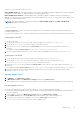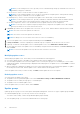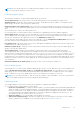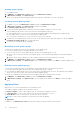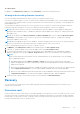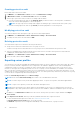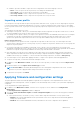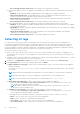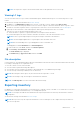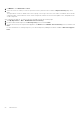Users Guide
Table Of Contents
- OpenManage Integration Version 7.0 for Microsoft System Center User’s Guide
- Contents
- Introduction
- About OMIMSSC components
- About Admin Portal
- Launching OMIMSSC from enrolled MSSC console
- Use cases
- Profiles
- Launching Configuration and Deployment
- Discovering servers and synchronizing with MSSC console
- About reference server configuration
- Discovering servers in OMIMSSC
- Server discovery in OMIMSSC console extension for SCCM
- Server discovery in OMIMSSC console extension for SCVMM
- System requirements for managed systems
- Discovering servers using auto discovery
- Discovering servers using manual discovery
- Synchronizing OMIMSSC console extensions with enrolled SCCM
- Synchronizing OMIMSSC console extension with enrolled SCVMM
- Synchronizing with enrolled MSSC
- Resolving synchronization errors
- Deleting servers from OMIMSSC
- Launching iDRAC console
- OMIMSSC licensing
- Operational Template
- Preparing for deployment
- Managing Operational Template
- Integration with Dell Repository Manager(DRM)
- Maintenance
- Viewing information in OMIMSSC
- Troubleshooting
- Deploy option not visible in task sequence
- Duplicate VRTX chassis group gets created
- Empty cluster update group does not get deleted during autodiscovery or synchronization
- Failure of creation of update source
- Failure of firmware update because of job queue being full
- Failure of firmware update on cluster update group
- Failure of firmware update on 11th generation of servers
- Failure of firmware update while using DRM update source
- Failure of scheduled job on an update group
- Failure to apply Operational Template
- Failure to access CIFS share using hostname
- Failure to connect to FTP using system default update source
- Failure to create a repository during a firmware update
- Failure to delete a custom update group
- Failure to display Jobs and Logs
- Failure to export LC logs in CSV format
- Failure to export server profiles
- Failure to display Dell EMC logo in OMIMSSC Admin Portal
- Failure to view LC logs
- Firmware update on a few components irrespective of the selection
- Hypervisor deployment failure
- Hypervisor deployment failure due to driver files retained in library share
- Hypervisor deployment failure for 11th generation PowerEdge blade servers when using Active Directory
- Incorrect credentials during discovery
- IG installation issue while running multiple instances of the installer on the same server
- Importing server profile job gets timed out after two hours
- Latest inventory information is not displayed even after firmware update
- SCVMM error 21119 while adding servers to active directory
- Appendix
- Accessing support content from the Dell EMC support site
To remove filters:
In OMIMSSC, click Maintenance Center, then click Clear Filters or clear the selected check boxes.
Viewing and refreshing firmware inventory
You can view and refresh the firmware inventory of servers or a specific group of servers.
You can view comparison report of a server or chassis inventory against a selected update source. You can change the update
source, and view the comparison report of inventory information of the selected servers, server groups, or chassis against the
changed update source.
You can refresh the firmware inventory for a server, a group of servers, or chassis to view the latest information. When you
refresh the component information of a server, the complete inventory information of the server is updated.
NOTE: At the time of creation, a local copy of the catalog file is cached in OMIMSSC. Hence, update the catalog file to
display the latest comparison report. To update the catalog file, edit the update source and save it, or delete and recreate
the update source.
NOTE: Server details such as Driver Pack Version and Drivers Available For OS are not updated in Dell Out of Band
Controllers (OOB) properties of the server in SCCM console on refreshing the inventory. To update the OOB page,
synchronize OMIMSSC with SCCM.
NOTE: When you upgrade to this version of OMIMSSC, the latest information is not shown for servers discovered in prior
versions. For the latest server information and correct comparison report, rediscover the servers.
To view or refresh firmware inventory for a server or a group of servers:
1. In OMIMSSC, under Maintenance Center select an update group from Select Update Group.
2. (Optional) To change the update source, select an update source from Select Update Source.
3. To view firmware information of the current version, baseline version, and update action recommended by OMIMSSC
Appliance, expand the server group from Device Group/Servers to the server level, and then to the component level.
NOTE:
When viewing component level information, the NIC-related information for the 11th generation of the PowerEdge
server is displayed as follows:
● After applying filters based on Nature of Update as Urgent, a report with the components only with urgent
updates are displayed. If this report is exported, then components with downgrade action which in turn have critical
update is also exported.
● When there are multiple network interfaces available in a single NIC card, there is only one entry for all the interfaces
in the Component Information list. Once the firmware update is applied, all the NIC cards are upgraded.
● When a NIC card is added along with the existing cards, the newly added NIC card is listed as another instance in the
Component Information list. Once the firmware update is applied, all the NIC cards are upgraded.
4. Select the server or group of servers that you want to refresh, and then click Refresh Inventory.
Recovery
You can save the server profile in protection vault by exporting the profile and importing the profile to the same server to
reinstate it to an earlier state.
Protection vault
Protection vault is a secure location where you can export and import server profiles for a server or a group of servers. You can
save this server profile on a shared location in the network by creating an external vault or on a vFlash SD card by creating an
internal vault. You can associate a server or a group of servers with only one protection vault. However, you can associate one
protection vault with many servers or group of servers.
Maintenance
45