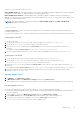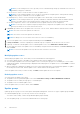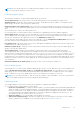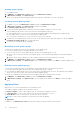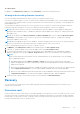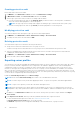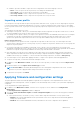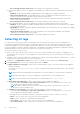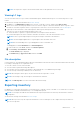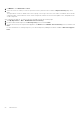Users Guide
Table Of Contents
- OpenManage Integration Version 7.0 for Microsoft System Center User’s Guide
- Contents
- Introduction
- About OMIMSSC components
- About Admin Portal
- Launching OMIMSSC from enrolled MSSC console
- Use cases
- Profiles
- Launching Configuration and Deployment
- Discovering servers and synchronizing with MSSC console
- About reference server configuration
- Discovering servers in OMIMSSC
- Server discovery in OMIMSSC console extension for SCCM
- Server discovery in OMIMSSC console extension for SCVMM
- System requirements for managed systems
- Discovering servers using auto discovery
- Discovering servers using manual discovery
- Synchronizing OMIMSSC console extensions with enrolled SCCM
- Synchronizing OMIMSSC console extension with enrolled SCVMM
- Synchronizing with enrolled MSSC
- Resolving synchronization errors
- Deleting servers from OMIMSSC
- Launching iDRAC console
- OMIMSSC licensing
- Operational Template
- Preparing for deployment
- Managing Operational Template
- Integration with Dell Repository Manager(DRM)
- Maintenance
- Viewing information in OMIMSSC
- Troubleshooting
- Deploy option not visible in task sequence
- Duplicate VRTX chassis group gets created
- Empty cluster update group does not get deleted during autodiscovery or synchronization
- Failure of creation of update source
- Failure of firmware update because of job queue being full
- Failure of firmware update on cluster update group
- Failure of firmware update on 11th generation of servers
- Failure of firmware update while using DRM update source
- Failure of scheduled job on an update group
- Failure to apply Operational Template
- Failure to access CIFS share using hostname
- Failure to connect to FTP using system default update source
- Failure to create a repository during a firmware update
- Failure to delete a custom update group
- Failure to display Jobs and Logs
- Failure to export LC logs in CSV format
- Failure to export server profiles
- Failure to display Dell EMC logo in OMIMSSC Admin Portal
- Failure to view LC logs
- Firmware update on a few components irrespective of the selection
- Hypervisor deployment failure
- Hypervisor deployment failure due to driver files retained in library share
- Hypervisor deployment failure for 11th generation PowerEdge blade servers when using Active Directory
- Incorrect credentials during discovery
- IG installation issue while running multiple instances of the installer on the same server
- Importing server profile job gets timed out after two hours
- Latest inventory information is not displayed even after firmware update
- SCVMM error 21119 while adding servers to active directory
- Appendix
- Accessing support content from the Dell EMC support site
Viewing update groups
To view update groups:
1. In OMIMSSC, click Maintenance Center and then click Maintenance Settings.
2. In Maintenance Settings, click Update Groups.
All the custom groups created are displayed with name, group type, and number of servers in the group.
Creating custom update groups
1. In OMIMSSC console, click Maintenance Center, and then click Maintenance Settings.
2. In Maintenance Settings, click Update Groups, and then click Create.
The Firmware Update Group page is displayed.
3. Provide a group name and description. And select the type of update group that you want to create.
Custom update groups can have servers only from the following update group types:
● Generic update group—consists servers from default unassigned update groups and default host update groups.
● Host update group—consists servers from default host update groups.
Also, you can have a combination of servers from the two types of server groups.
4. To add servers in the update group, search for the servers by using their service tag, and to add servers into the Servers
Included in the Update Group table, click the right arrow.
5. To create the custom update group, click Save.
Modifying custom update groups
Consider the following points when you are modifying a custom update group:
● You cannot change the type of an update group after it is created.
● To move servers from one custom update group to another custom update group, you can:
1. Remove the server from an existing custom update group. It is then automatically added into the predefined update
group.
2. Edit the custom group to add the server into, and then search for the server by using the service tag.
1. In OMIMSSC, click Maintenance Center, and then click Maintenance Settings.
2. In Maintenance Settings, click Update Groups, select the update group, and then click Edit to modify the update group.
Deleting custom update groups
Consider the following points when you are deleting a custom update group in the following circumstances:
● You cannot delete an update group if it has a job scheduled, in-progress, or waiting.
● You can delete an update group even if servers are present in that update group. However, after deleting such an update
group, the servers are moved to their respective predefined update groups.
● Delete the scheduled jobs associated with a custom update group before deleting the server group.
1. In OMIMSSC, click Maintenance Center, and then click Maintenance Settings.
2. In Maintenance Settings, click Update Groups, select the update group, and then click Delete to delete the update
group.
Applying filters
Apply filters to view selected information in the comparison report.
The OMIMSSC Appliance supports three categories of filters:
● Nature Of Update—select to filter and view only the selected type of updates on servers.
● Component Type —select to filter and view only the selected components on servers.
● Server Model —select to filter and view only the selected server models.
NOTE: You cannot export and import server profiles if the filters are applied.
To apply filters:
In OMIMSSC, click Maintenance Center, click the filters drop-down menu, and then select the filters.
44
Maintenance