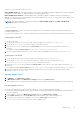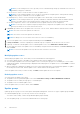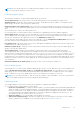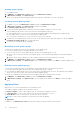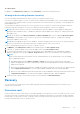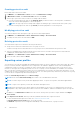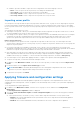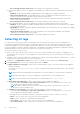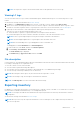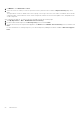Users Guide
Table Of Contents
- OpenManage Integration Version 7.0 for Microsoft System Center User’s Guide
- Contents
- Introduction
- About OMIMSSC components
- About Admin Portal
- Launching OMIMSSC from enrolled MSSC console
- Use cases
- Profiles
- Launching Configuration and Deployment
- Discovering servers and synchronizing with MSSC console
- About reference server configuration
- Discovering servers in OMIMSSC
- Server discovery in OMIMSSC console extension for SCCM
- Server discovery in OMIMSSC console extension for SCVMM
- System requirements for managed systems
- Discovering servers using auto discovery
- Discovering servers using manual discovery
- Synchronizing OMIMSSC console extensions with enrolled SCCM
- Synchronizing OMIMSSC console extension with enrolled SCVMM
- Synchronizing with enrolled MSSC
- Resolving synchronization errors
- Deleting servers from OMIMSSC
- Launching iDRAC console
- OMIMSSC licensing
- Operational Template
- Preparing for deployment
- Managing Operational Template
- Integration with Dell Repository Manager(DRM)
- Maintenance
- Viewing information in OMIMSSC
- Troubleshooting
- Deploy option not visible in task sequence
- Duplicate VRTX chassis group gets created
- Empty cluster update group does not get deleted during autodiscovery or synchronization
- Failure of creation of update source
- Failure of firmware update because of job queue being full
- Failure of firmware update on cluster update group
- Failure of firmware update on 11th generation of servers
- Failure of firmware update while using DRM update source
- Failure of scheduled job on an update group
- Failure to apply Operational Template
- Failure to access CIFS share using hostname
- Failure to connect to FTP using system default update source
- Failure to create a repository during a firmware update
- Failure to delete a custom update group
- Failure to display Jobs and Logs
- Failure to export LC logs in CSV format
- Failure to export server profiles
- Failure to display Dell EMC logo in OMIMSSC Admin Portal
- Failure to view LC logs
- Firmware update on a few components irrespective of the selection
- Hypervisor deployment failure
- Hypervisor deployment failure due to driver files retained in library share
- Hypervisor deployment failure for 11th generation PowerEdge blade servers when using Active Directory
- Incorrect credentials during discovery
- IG installation issue while running multiple instances of the installer on the same server
- Importing server profile job gets timed out after two hours
- Latest inventory information is not displayed even after firmware update
- SCVMM error 21119 while adding servers to active directory
- Appendix
- Accessing support content from the Dell EMC support site
NOTE: All server groups that exist in SCVMM are listed in OMIMSSC since it is not user-specific. Make sure you have
access to perform any operations on those servers.
Predefined update groups
The description and behavior of the predefined update groups are as follows:
Generic update groups—this group consists of hosts and unassigned servers that are updated in a single session.
All update groups—this group consists of all the server groups. Any group present in the OMIMSSC is a member of the all
update groups. This group is of the type generic update group.
Default unassigned server update group—this group consists of all the unassigned servers that are not part of any other
group. This group is of the type generic update group. The servers are added to the default unassigned server update group
after:
● A fresh discovery or rediscovery of bare metal servers.
● A synchronization or resynchronization, after it is deleted from SCVMM but present in the OMIMSSC Appliance.
Cluster update group—this group consists of the Windows Server Failover clusters. If a modular server belongs to a cluster,
then it is added to the cluster update group. If a 12th or 13th generation of Dell PowerEdge modular server is part of cluster,
then the CMC information is also added in the inventory in the Maintenance Center page.
To know about the cluster update group to which a server belongs to, see the Configutation and Deployment page where the
host name and cluster FQDN is displayed for all the servers listed in OMIMSSC.
Host update group—this group consists of host servers, and updates are applied in a single session, wherein, a single session
is updating all servers within the group at once.
Default host update group—this group consists of all the discovered hosts that are not part of any other update group. This
group is of the type host update group.
Chassis update group—modular servers belonging to a chassis and not part of any cluster group are classified as
chassis update group. 12th or 13th generation of PowerEdge servers are discovered along with their CMC information. By
default, a group is created with the naming format, Chassis-Service-tag-of-Chassis-Group. For example, Chassis-
GJDC4BS-Group. If a modular server is deleted from a cluster update group, then the server is added to the chassis update
group along with its CMC information. Even if there are no modular servers in the corresponding chassis update group, since all
modular servers in the chassis are in a cluster update group, the chassis update group continues to exist, but displays only the
CMC information.
Default Non-Windows Host Update group—this group consists of servers having non-windows OS.
Custom update groups
This group allows you to create, modify, and delete update groups. However, you can add a server into a custom update group
only from Default unassigned update groups and the Default host update groups. After you add a server into a custom
update group, the server is removed from the predefined update group and this server is available only in the custom update
group. To add the servers in custom update group, search for the required servers using their service tag.
NOTE:
If a server is deleted from MSSC, and you synchronize OMIMSSC with enrolled MSSC, the server is removed from
the custom update group and is moved to the appropriate predefined group.
Updating methods
You can apply updates on selected server groups whose hardware is compatible with OMIMSSC.
● You can perform the following updates on server groups:
○ Agent-free staged updates—is staging of firmware updates. The firmware updates that are immediately applicable and
that do not require a restart are applied immediately. The remaining updates that require a system restart are applied at
the time of restarting the server. Updates are performed in batches at the scheduled time by using iDRAC. The batch
size is determined when the update is happening. To check if all the updates are applied, refresh the inventory . The
entire update job fails if the operation fails on even one server.
○ Agent-free updates—is out of band update with immediate server restart.
○ Cluster-Aware Updating (CAU)—automates the update process by using Windows CAU feature on cluster update
groups to maintain server's availability. For more information about CAU, see Updates using CAU.
Maintenance
43