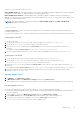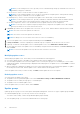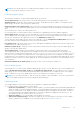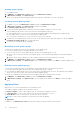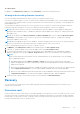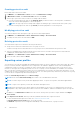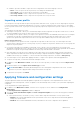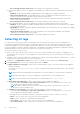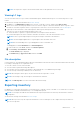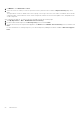Users Guide
Table Of Contents
- OpenManage Integration Version 7.0 for Microsoft System Center User’s Guide
- Contents
- Introduction
- About OMIMSSC components
- About Admin Portal
- Launching OMIMSSC from enrolled MSSC console
- Use cases
- Profiles
- Launching Configuration and Deployment
- Discovering servers and synchronizing with MSSC console
- About reference server configuration
- Discovering servers in OMIMSSC
- Server discovery in OMIMSSC console extension for SCCM
- Server discovery in OMIMSSC console extension for SCVMM
- System requirements for managed systems
- Discovering servers using auto discovery
- Discovering servers using manual discovery
- Synchronizing OMIMSSC console extensions with enrolled SCCM
- Synchronizing OMIMSSC console extension with enrolled SCVMM
- Synchronizing with enrolled MSSC
- Resolving synchronization errors
- Deleting servers from OMIMSSC
- Launching iDRAC console
- OMIMSSC licensing
- Operational Template
- Preparing for deployment
- Managing Operational Template
- Integration with Dell Repository Manager(DRM)
- Maintenance
- Viewing information in OMIMSSC
- Troubleshooting
- Deploy option not visible in task sequence
- Duplicate VRTX chassis group gets created
- Empty cluster update group does not get deleted during autodiscovery or synchronization
- Failure of creation of update source
- Failure of firmware update because of job queue being full
- Failure of firmware update on cluster update group
- Failure of firmware update on 11th generation of servers
- Failure of firmware update while using DRM update source
- Failure of scheduled job on an update group
- Failure to apply Operational Template
- Failure to access CIFS share using hostname
- Failure to connect to FTP using system default update source
- Failure to create a repository during a firmware update
- Failure to delete a custom update group
- Failure to display Jobs and Logs
- Failure to export LC logs in CSV format
- Failure to export server profiles
- Failure to display Dell EMC logo in OMIMSSC Admin Portal
- Failure to view LC logs
- Firmware update on a few components irrespective of the selection
- Hypervisor deployment failure
- Hypervisor deployment failure due to driver files retained in library share
- Hypervisor deployment failure for 11th generation PowerEdge blade servers when using Active Directory
- Incorrect credentials during discovery
- IG installation issue while running multiple instances of the installer on the same server
- Importing server profile job gets timed out after two hours
- Latest inventory information is not displayed even after firmware update
- SCVMM error 21119 while adding servers to active directory
- Appendix
- Accessing support content from the Dell EMC support site
NOTE: If you are creating an FTP source, provide your FTP credentials along with proxy credentials if the FTP site is
reachable by using proxy credentials.
● HTTP Sources—select to create an online or local HTTP update source.
NOTE: If you are creating an update source of type HTTP, provide the complete path of catalog with the catalog
name and your proxy credentials to access the update source.
● DRM Repository—select to create a local repository update source. Ensure that you have installed DRM.
NOTE: If you are creating a DRM source, provide your Windows credentials and ensure that the Windows shared
location is accessible. In the location field provide the complete path of the catalog file with the file name.
● Inventory Output files—select to view the firmware inventory against reference server configuration.
NOTE: You can only view a comparison report by using Inventory Output files as an update source, that compares
inventory information of one server with all other servers.
4. In Location, provide the URL of the update source of an FTP or HTTP source, and the Windows shared location for DRM.
NOTE: The local FTP site must replicate the online FTP.
NOTE: The local HTTP site must replicate the online HTTP.
NOTE: Providing HTTP or HTTPS in the URL for an FTP source is not mandatory.
5. To access the update source, select the required credential profile in Credentials.
6. In Proxy Credentials , select the required proxy credentials if proxy is required to access the FTP or HTTP source.
7. (Optional) To make the created update source as a default update source, select Make this as default source.
8. To verify that the location of the update source is reachable by using the mentioned credentials, click Test Connection, and
then click Save.
NOTE: You can create the update source only after the test connection is successful.
Modifying update source
While modifying an update source, ensure that you note and remember the following points:
● You cannot change the type of an update source and the location after the update source is created.
● You can modify an update source even if the update source is in use by an in-progress or a scheduled job, or if it is used in
a deployment template. A warning message is displayed while modifying the in-use update source. Click Confirm to continue
with the changes.
● When a catalog file is updated in the update source, the locally cached catalog file is not automatically updated. To update
the catalog file saved in cache, edit the update source or delete and recreate the update source.
Select the update source that you want to modify, click Edit, and then update the source as required.
Deleting update source
You cannot delete an update source when:
● The update source is a predefined update source that is Dell Online Catalog and DELL ONLINE HTTP CATALOG.
● The update source is used by an in-progress, or a scheduled job.
● The update source is a default update source.
Select the update source you want to delete, and click Delete.
Update groups
Update groups are a group of servers that require similar update management. There are two types of update groups available:
● Predefined update groups—you can only view the servers in the group.
You cannot create, modify, or delete the predefined update groups manually.
● Custom update groups—you can create, and maintain servers in the group.
42
Maintenance