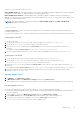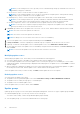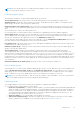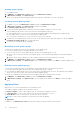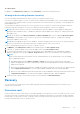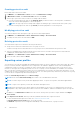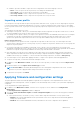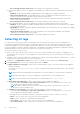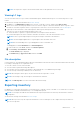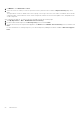Users Guide
Table Of Contents
- OpenManage Integration Version 7.0 for Microsoft System Center User’s Guide
- Contents
- Introduction
- About OMIMSSC components
- About Admin Portal
- Launching OMIMSSC from enrolled MSSC console
- Use cases
- Profiles
- Launching Configuration and Deployment
- Discovering servers and synchronizing with MSSC console
- About reference server configuration
- Discovering servers in OMIMSSC
- Server discovery in OMIMSSC console extension for SCCM
- Server discovery in OMIMSSC console extension for SCVMM
- System requirements for managed systems
- Discovering servers using auto discovery
- Discovering servers using manual discovery
- Synchronizing OMIMSSC console extensions with enrolled SCCM
- Synchronizing OMIMSSC console extension with enrolled SCVMM
- Synchronizing with enrolled MSSC
- Resolving synchronization errors
- Deleting servers from OMIMSSC
- Launching iDRAC console
- OMIMSSC licensing
- Operational Template
- Preparing for deployment
- Managing Operational Template
- Integration with Dell Repository Manager(DRM)
- Maintenance
- Viewing information in OMIMSSC
- Troubleshooting
- Deploy option not visible in task sequence
- Duplicate VRTX chassis group gets created
- Empty cluster update group does not get deleted during autodiscovery or synchronization
- Failure of creation of update source
- Failure of firmware update because of job queue being full
- Failure of firmware update on cluster update group
- Failure of firmware update on 11th generation of servers
- Failure of firmware update while using DRM update source
- Failure of scheduled job on an update group
- Failure to apply Operational Template
- Failure to access CIFS share using hostname
- Failure to connect to FTP using system default update source
- Failure to create a repository during a firmware update
- Failure to delete a custom update group
- Failure to display Jobs and Logs
- Failure to export LC logs in CSV format
- Failure to export server profiles
- Failure to display Dell EMC logo in OMIMSSC Admin Portal
- Failure to view LC logs
- Firmware update on a few components irrespective of the selection
- Hypervisor deployment failure
- Hypervisor deployment failure due to driver files retained in library share
- Hypervisor deployment failure for 11th generation PowerEdge blade servers when using Active Directory
- Incorrect credentials during discovery
- IG installation issue while running multiple instances of the installer on the same server
- Importing server profile job gets timed out after two hours
- Latest inventory information is not displayed even after firmware update
- SCVMM error 21119 while adding servers to active directory
- Appendix
- Accessing support content from the Dell EMC support site
Predefined and default update source
DELL ONLINE CATALOG is a predefined update source of type FTP available in OMIMSSC Appliance after a fresh installation
or upgrade. You cannot delete, or change the name of a predefined update source.
DELL ONLINE HTTP CATALOG is a default update source available in OMIMSSC Appliance after a fresh installation or
upgrade. You cannot delete or change the name of this default update source. However, you can create another update source
and mark it as a default update source.
NOTE: After installing OMIMSSC, add the proxy details for DELL ONLINE CATALOG and, DELL ONLINE HTTP
CATALOG update source and save it.
Test connection
Use Test Connection to verify if the location of the update source is reachable by using the credentials mentioned while
creating the update source.
You can create an update source, only after confirming that the catalog location is accessible through the provided credentials.
Setting up local FTP
To set up your local FTP:
1. Create a folder structure in your local FTP that is an exact replica of the online FTP, ftp.dell.com.
2. Download the catalog.xml.gz file from online FTP and extract the files.
3. Open the catalog.xml file and change the baseLocation to your local FTP URL, and compress the file with .gz
extension.
For example, change the baseLocation from ftp.dell.com to ftp.yourdomain.com.
4. Place the catalog file and the DUP files in your local FTP folder replicating the same structure as in ftp.dell.com.
Setting up local HTTP
1. Create a folder structure in your local HTTP that is an exact replica of downloads.dell.com.
2. Download the catalog.xml.gz file from the online HTTP which is from the following location: http://
downloads.dell.com/catalog/catalog.xml.gz and extract the files.
3. Extract the catalog.xml file, and change the baseLocation to your local HTTP URL, and compress the file with .gz
extension.
For example, change the baseLocation from downloads.dell.com to host name or IP address such as hostname.com.
4. Place the catalog file with the modified catalog file, and the DUP files in your local HTTP folder replicating the same
structure in downloads.dell.com.
Viewing update source
1. In OMIMSSC, click Maintenance Center.
2. In Maintenance Center, click Maintenance Settings, and then click Update Source.
All the update sources created along with their description, source type, location, and credential profile name is displayed.
Creating update source
● Based on the update source type, ensure that a Windows, or an FTP credential profile is available.
● If you are creating a DRM update source, then ensure that you install and configure DRM is installed and the Administrator
roles are configured.
1. In the OMIMSSC console, click Maintenance Center and then click Maintenance Settings.
2. In the Update Source page, click Create New and provide the update source name and description.
3. Select any of the following types of update source from the Source Type drop-down menu:
● FTP Sources—select to create an online or local FTP update source.
Maintenance
41