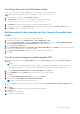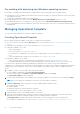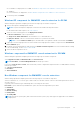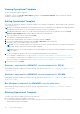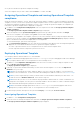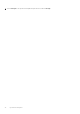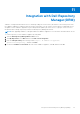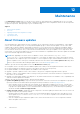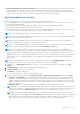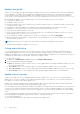Users Guide
Table Of Contents
- OpenManage Integration Version 7.0 for Microsoft System Center User’s Guide
- Contents
- Introduction
- About OMIMSSC components
- About Admin Portal
- Launching OMIMSSC from enrolled MSSC console
- Use cases
- Profiles
- Launching Configuration and Deployment
- Discovering servers and synchronizing with MSSC console
- About reference server configuration
- Discovering servers in OMIMSSC
- Server discovery in OMIMSSC console extension for SCCM
- Server discovery in OMIMSSC console extension for SCVMM
- System requirements for managed systems
- Discovering servers using auto discovery
- Discovering servers using manual discovery
- Synchronizing OMIMSSC console extensions with enrolled SCCM
- Synchronizing OMIMSSC console extension with enrolled SCVMM
- Synchronizing with enrolled MSSC
- Resolving synchronization errors
- Deleting servers from OMIMSSC
- Launching iDRAC console
- OMIMSSC licensing
- Operational Template
- Preparing for deployment
- Managing Operational Template
- Integration with Dell Repository Manager(DRM)
- Maintenance
- Viewing information in OMIMSSC
- Troubleshooting
- Deploy option not visible in task sequence
- Duplicate VRTX chassis group gets created
- Empty cluster update group does not get deleted during autodiscovery or synchronization
- Failure of creation of update source
- Failure of firmware update because of job queue being full
- Failure of firmware update on cluster update group
- Failure of firmware update on 11th generation of servers
- Failure of firmware update while using DRM update source
- Failure of scheduled job on an update group
- Failure to apply Operational Template
- Failure to access CIFS share using hostname
- Failure to connect to FTP using system default update source
- Failure to create a repository during a firmware update
- Failure to delete a custom update group
- Failure to display Jobs and Logs
- Failure to export LC logs in CSV format
- Failure to export server profiles
- Failure to display Dell EMC logo in OMIMSSC Admin Portal
- Failure to view LC logs
- Firmware update on a few components irrespective of the selection
- Hypervisor deployment failure
- Hypervisor deployment failure due to driver files retained in library share
- Hypervisor deployment failure for 11th generation PowerEdge blade servers when using Active Directory
- Incorrect credentials during discovery
- IG installation issue while running multiple instances of the installer on the same server
- Importing server profile job gets timed out after two hours
- Latest inventory information is not displayed even after firmware update
- SCVMM error 21119 while adding servers to active directory
- Appendix
- Accessing support content from the Dell EMC support site
Updates using CAU
Updates on servers happen through cluster update coordinator which is present on the same system where IG is installed and
not through iDRAC. The updates are not staged and are applied immediately. Using CAU, you can minimize any disruption or
server downtime allowing continuous availability of the workload. Hence, there is no impact to the service provided by the
cluster group. For more information about CAU, see Cluster-Aware Updating Overview section at technet.microsoft.com.
Before applying the updates on cluster update groups, verify the Cluster Readiness report of the following:
● Connectivity to update source.
● Availability of failover clusters.
● Ensure that Windows Server 2012 or Windows Server 2012 R2 or Windows 2016 OS is installed on all failover cluster nodes
to support the CAU feature.
● Configuration of automatic updates is not enabled to automatically install updates on any failover cluster node.
● Enablement of a firewall rule that allows remote shutdown on each node in the failover cluster.
● Cluster group should have minimum of two nodes.
● Check for cluster update readiness. For more information about CAU, see Requirements and Best Practices for Cluster—
aware Updating section at Technet.microsoft.com.
● For a component level update, expand the server groups to its component level, and click Run Update.
● When performing a firmware update for 11th generation of the PowerEdge servers, you cannot upgrade the Power Supply
Unit (PSU) firmware versions.
NOTE: Ensure that there are no major errors and warnings in the report for applying the CAU method.
For information about applying the updates, see Run update.
Polling and notification
You can configure polling notifications to receive alerts when there are new catalogs available at the predefined, and user
selected default update source. The color of the notification bell is changed to orange color when there is a new catalog file
available at the update source. To replace the locally cached catalog available at the update source, click the bell icon. After the
old catalogs are replaced by the latest catalogs, the bell color changes to green.
To set the polling frequency:
1. In OMIMSSC, click Maintenance Center, and then click Polling and Notification.
2. Select how frequently the polling should happen:
● Never—by default this option is selected. Select to receive updates about new catalogs available at update source only
once for the scheduled time.
● Once a week—select to receive updates about new catalogs available at update source on a weekly basis.
● Once every 2 weeks—select to receive updates about new catalogs available at update source once every two weeks.
● Once a month—select to receive updates about new catalogs available at update source on a monthly basis.
Update source overview
Update source enables you to select and apply updates from Dell’s update sources. You can create, view, and manage the
update sources. The types of update sources supported are DRM repository, FTP, and HTTP. You can create a DRM, HTTP, or
FTP update source and set it as a default update source.
Update sources have the catalog files that contain Dell updates (BIOS, firmware, application, drivers, and driver packs) and
carry the self-contained executable file called Dell Update Packages (DUPs).
You can compare the inventory information available at the update source against the inventory information of a selected server
or group of servers inventory information and create a baseline version. You can also change the update source and compare
the inventory information of the servers or group of servers against the version information available from the selected update
source.
It is recommended that you upgrade to the latest firmware to use security, bug fixes, and new feature requests. Dell publishes
the following updates through PDK catalogs posted on Dell FTP at a quarterly cadence:
● Server BIOS and firmware
● Dell certified operating system driver packs (for operating system deployment)
40
Maintenance