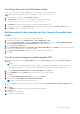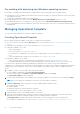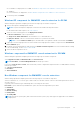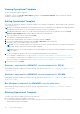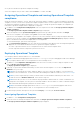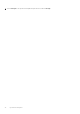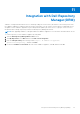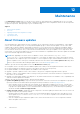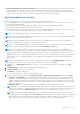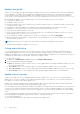Users Guide
Table Of Contents
- OpenManage Integration Version 7.0 for Microsoft System Center User’s Guide
- Contents
- Introduction
- About OMIMSSC components
- About Admin Portal
- Launching OMIMSSC from enrolled MSSC console
- Use cases
- Profiles
- Launching Configuration and Deployment
- Discovering servers and synchronizing with MSSC console
- About reference server configuration
- Discovering servers in OMIMSSC
- Server discovery in OMIMSSC console extension for SCCM
- Server discovery in OMIMSSC console extension for SCVMM
- System requirements for managed systems
- Discovering servers using auto discovery
- Discovering servers using manual discovery
- Synchronizing OMIMSSC console extensions with enrolled SCCM
- Synchronizing OMIMSSC console extension with enrolled SCVMM
- Synchronizing with enrolled MSSC
- Resolving synchronization errors
- Deleting servers from OMIMSSC
- Launching iDRAC console
- OMIMSSC licensing
- Operational Template
- Preparing for deployment
- Managing Operational Template
- Integration with Dell Repository Manager(DRM)
- Maintenance
- Viewing information in OMIMSSC
- Troubleshooting
- Deploy option not visible in task sequence
- Duplicate VRTX chassis group gets created
- Empty cluster update group does not get deleted during autodiscovery or synchronization
- Failure of creation of update source
- Failure of firmware update because of job queue being full
- Failure of firmware update on cluster update group
- Failure of firmware update on 11th generation of servers
- Failure of firmware update while using DRM update source
- Failure of scheduled job on an update group
- Failure to apply Operational Template
- Failure to access CIFS share using hostname
- Failure to connect to FTP using system default update source
- Failure to create a repository during a firmware update
- Failure to delete a custom update group
- Failure to display Jobs and Logs
- Failure to export LC logs in CSV format
- Failure to export server profiles
- Failure to display Dell EMC logo in OMIMSSC Admin Portal
- Failure to view LC logs
- Firmware update on a few components irrespective of the selection
- Hypervisor deployment failure
- Hypervisor deployment failure due to driver files retained in library share
- Hypervisor deployment failure for 11th generation PowerEdge blade servers when using Active Directory
- Incorrect credentials during discovery
- IG installation issue while running multiple instances of the installer on the same server
- Importing server profile job gets timed out after two hours
- Latest inventory information is not displayed even after firmware update
- SCVMM error 21119 while adding servers to active directory
- Appendix
- Accessing support content from the Dell EMC support site
● Referencing firmware inventory and comparison—create a reference inventory file that contains the firmware inventory
of the selected servers or groups of servers. Later, you can compare the inventory information of servers present in the
Appliance against the saved reference inventory file. The reference server inventory file contains inventory information from
a single server of same type or model, or can have multiple servers of different types or models.
Applying updates on servers
Before you apply updates on servers, ensure that perform the following conditions are met:
● To perform updates on servers, an update source is available on the Dell online FTP or HTTP site, local FTP or HTTP site, or
Dell Repository Manager (DRM).
● iDRAC job queue is cleared before applying the updates, on the servers where the updates are applied.
● IG user has local administrator privileges on all the cluster nodes.
● For firmware repository creation, ensure that the FTP server is reachable from where the OMIMSSC is hosted, there are no
network issues, and provide the right credentials while creating a firmware update job.
NOTE: You can apply firmware updates on a single component of a server, or to the entire environment.
NOTE: If there are no applicable upgrades or downgrades for a server or a group of servers, performing a firmware update
on the servers cause no action on the servers.
NOTE: When you are updating component level information, if the existing firmware version is same as the firmware
version at the update source, then there is no action on that component.
NOTE: You can apply immediate updates or schedule the updates on servers or on a group of servers by creating firmware
update jobs. The jobs created for updates are listed under the Jobs and Logs Center page.
NOTE: You cannot update the CMC firmware directly from the OMIMSSC Appliance; however, you can update the
firmware of the modular server present in CMC. For updating CMC firmware, see Updating CMC firmware section in Dell
PowerEdge M1000e Chassis Management Controller Firmware User’s Guide. For updating CMC firmware in VRTX, see
Updating firmware section in Dell Chassis Management Controller for Dell PowerEdge VRTX User’s Guide, and for updating
CMC firmware in FX2, see Updating firmware section in Dell Chassis Management Controller for Dell PowerEdge FX2
User’s Guide.
NOTE: You can downgrade the firmware version to a suggested version by selecting Allow Downgrade. If this option is
not selected, then there is no action on the component that requires a firmware downgrade.
1. In OMIMSSC, click Maintenance Center, select the server or server group and an update source, and then click Run
Update.
2. In Update Details, provide the firmware update job name and description.
3. In Schedule Update, select one of the following:
● Run Now—to apply the updates now.
● Select a date and time to schedule a firmware update in future.
4. Select an update method that can be either Agent-free Update, or Agent-free Staged Update, and then click Finish.
●
Agent-free staged updates—the firmware that is directly applicable and do not require a system restart are applied
immediately. The remaining updates are applied during system restart. The updates are performed through iDRAC. The
OMIMSSC Appliance assumes that the update is successful when the iDRAC reports that the update is successful. The
OMIMSSC Appliance does not interact with the server after applying updates. The entire update job fails if the operation
fails on even one server.
● Agent-free updates—the firmware update is out-of-band update with immediate restart if necessary.
NOTE:
Updates for cluster update group happen through cluster update coordinator that is present on the same system
where the IG is installed. The update job is submitted to Microsoft Cluster-Aware-Update (CAU) feature, irrespective of
the selection made from the Update Method drop-down menu. For more information, see Updates using CAU.
NOTE: After submitting a firmware update job to iDRAC, the OMIMSSC Appliance interacts with iDRAC for status of
the job and provides status updates in the Jobs and Logs page of the Admin Portal. Sometimes iDRAC does not provide
any status updates on the jobs tracked by the OMIMSSC Appliance. OMIMSSC Appliance waits for maximum 6 hours,
and if there is no response from the iDRAC, then the firmware update job status is considered as failed.
Maintenance 39