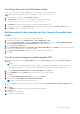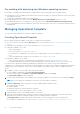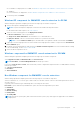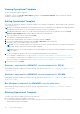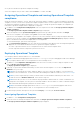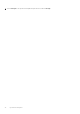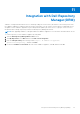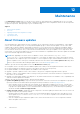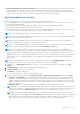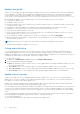Users Guide
Table Of Contents
- OpenManage Integration Version 7.0 for Microsoft System Center User’s Guide
- Contents
- Introduction
- About OMIMSSC components
- About Admin Portal
- Launching OMIMSSC from enrolled MSSC console
- Use cases
- Profiles
- Launching Configuration and Deployment
- Discovering servers and synchronizing with MSSC console
- About reference server configuration
- Discovering servers in OMIMSSC
- Server discovery in OMIMSSC console extension for SCCM
- Server discovery in OMIMSSC console extension for SCVMM
- System requirements for managed systems
- Discovering servers using auto discovery
- Discovering servers using manual discovery
- Synchronizing OMIMSSC console extensions with enrolled SCCM
- Synchronizing OMIMSSC console extension with enrolled SCVMM
- Synchronizing with enrolled MSSC
- Resolving synchronization errors
- Deleting servers from OMIMSSC
- Launching iDRAC console
- OMIMSSC licensing
- Operational Template
- Preparing for deployment
- Managing Operational Template
- Integration with Dell Repository Manager(DRM)
- Maintenance
- Viewing information in OMIMSSC
- Troubleshooting
- Deploy option not visible in task sequence
- Duplicate VRTX chassis group gets created
- Empty cluster update group does not get deleted during autodiscovery or synchronization
- Failure of creation of update source
- Failure of firmware update because of job queue being full
- Failure of firmware update on cluster update group
- Failure of firmware update on 11th generation of servers
- Failure of firmware update while using DRM update source
- Failure of scheduled job on an update group
- Failure to apply Operational Template
- Failure to access CIFS share using hostname
- Failure to connect to FTP using system default update source
- Failure to create a repository during a firmware update
- Failure to delete a custom update group
- Failure to display Jobs and Logs
- Failure to export LC logs in CSV format
- Failure to export server profiles
- Failure to display Dell EMC logo in OMIMSSC Admin Portal
- Failure to view LC logs
- Firmware update on a few components irrespective of the selection
- Hypervisor deployment failure
- Hypervisor deployment failure due to driver files retained in library share
- Hypervisor deployment failure for 11th generation PowerEdge blade servers when using Active Directory
- Incorrect credentials during discovery
- IG installation issue while running multiple instances of the installer on the same server
- Importing server profile job gets timed out after two hours
- Latest inventory information is not displayed even after firmware update
- SCVMM error 21119 while adding servers to active directory
- Appendix
- Accessing support content from the Dell EMC support site
Maintenance
Using Maintenance Center page you can export server inventory, and schedule jobs for upgrading the servers, recovering
servers to an earlier state by exporting its earlier configuration, applying the same configurations as that of the old component
on replaced components, and exporting LC logs for troubleshooting.
Topics:
• About firmware updates
• Recovery
• Applying firmware and configuration settings
• Collecting LC logs
• Exporting inventory
About firmware updates
You can maintain up-to-date firmware versions of Dell EMC server components as per the recommendations. Create update
sources, and custom update groups, or use the predefined update groups to do the firmware update. You can create, and
schedule jobs for firmware updates, and schedule notifications to receive alerts when new catalogs are available at update
source. A comparison report for the existing firmware version and the baseline version is provided. Based on this information,
you can create an inventory file. Also, you can filter the information based on the type of updates, server components, and
server models. You can perform updates only on servers whose hardware is compatible because the iDRAC updates are available
only for the minimum supported version and later.
NOTE:
After upgrading to the latest version of OMIMSSC version, if the connection to ftp.dell.com or
downloads.dell.com fails, the default Dell online FTP, or the Dell HTTP update source cannot download the catalog
file, and hence the comparison report is not available. To view a comparison report, edit the default Dell online FTP, or the
Dell HTTP update source, create proxy credentials, and then select the same from the Select Update Source drop-down
menu. For more information about editing an update source, see the Modifying update source.
OMIMSSC provides the following update actions in the Maintenance center page:
● Downgrade—there is an earlier version available at update source and you can downgrade the firmware to this version.
● No Action Required—the firmware version is at the same level as the one in the repository.
● No Update Available—no firmware updates are available for the component.
● Upgrade - Optional—updates consist of new features or any specific configuration upgrades that are optional.
● Upgrade - Urgent—critical updates used for resolving security, performance, or break-fix situations in components such as
BIOS, and so on, are available.
● Upgrade - Recommended—updates carry bug fixes or any feature enhancements in the OMIMSSC. Also, compatibility fixes
with other firmware updates are included.
OMIMSSC provides the following methods to perform firmware updates:
● Update using DRM repository—export the inventory information of the discovered servers from Appliance to prepare a
repository in DRM. For information about exporting the inventory information, see the Exporting inventory.
○ After creating a repository in DRM, select the relevant servers and initiate an update on the servers. Consider other
factors such as testing on test environment, security updates, application recommendations, Dell advisories, and so on,
to prepare the required updates. For more information about creating a repository, see the Dell Repository Manager
documents available at Dell.com/support/home.
● Update using FTP or HTTP—update any specific component to the latest update provided on the FTP or HTTP site. Dell
IT prepares a repository at a quarterly cadence.
○ Integration with Dell Online Catalog—connect to Dell FTP and download the catalog file in the cache directory if it is
an FTP update source, or connect to downloads.dell.com if it is an HTTP update source, and then make it as a
reference inventory.
○ View the comparison report against the update source, select the relevant servers or server components, and then
initiate an update on the servers.
12
38 Maintenance