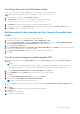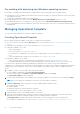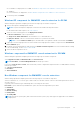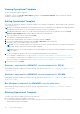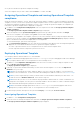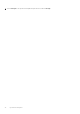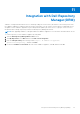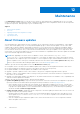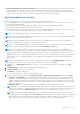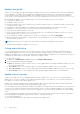Users Guide
Table Of Contents
- OpenManage Integration Version 7.0 for Microsoft System Center User’s Guide
- Contents
- Introduction
- About OMIMSSC components
- About Admin Portal
- Launching OMIMSSC from enrolled MSSC console
- Use cases
- Profiles
- Launching Configuration and Deployment
- Discovering servers and synchronizing with MSSC console
- About reference server configuration
- Discovering servers in OMIMSSC
- Server discovery in OMIMSSC console extension for SCCM
- Server discovery in OMIMSSC console extension for SCVMM
- System requirements for managed systems
- Discovering servers using auto discovery
- Discovering servers using manual discovery
- Synchronizing OMIMSSC console extensions with enrolled SCCM
- Synchronizing OMIMSSC console extension with enrolled SCVMM
- Synchronizing with enrolled MSSC
- Resolving synchronization errors
- Deleting servers from OMIMSSC
- Launching iDRAC console
- OMIMSSC licensing
- Operational Template
- Preparing for deployment
- Managing Operational Template
- Integration with Dell Repository Manager(DRM)
- Maintenance
- Viewing information in OMIMSSC
- Troubleshooting
- Deploy option not visible in task sequence
- Duplicate VRTX chassis group gets created
- Empty cluster update group does not get deleted during autodiscovery or synchronization
- Failure of creation of update source
- Failure of firmware update because of job queue being full
- Failure of firmware update on cluster update group
- Failure of firmware update on 11th generation of servers
- Failure of firmware update while using DRM update source
- Failure of scheduled job on an update group
- Failure to apply Operational Template
- Failure to access CIFS share using hostname
- Failure to connect to FTP using system default update source
- Failure to create a repository during a firmware update
- Failure to delete a custom update group
- Failure to display Jobs and Logs
- Failure to export LC logs in CSV format
- Failure to export server profiles
- Failure to display Dell EMC logo in OMIMSSC Admin Portal
- Failure to view LC logs
- Firmware update on a few components irrespective of the selection
- Hypervisor deployment failure
- Hypervisor deployment failure due to driver files retained in library share
- Hypervisor deployment failure for 11th generation PowerEdge blade servers when using Active Directory
- Incorrect credentials during discovery
- IG installation issue while running multiple instances of the installer on the same server
- Importing server profile job gets timed out after two hours
- Latest inventory information is not displayed even after firmware update
- SCVMM error 21119 while adding servers to active directory
- Appendix
- Accessing support content from the Dell EMC support site
● No jobs associated with Operational Template are running.
Select the templates that you want to delete and click Delete. To confirm, click Yes .
Assigning Operational Template and running Operational Template
compliance
Assign an Operational Template to a server, and run the Operational Template compliance. Only after assigning an Operational
Template to a server, you can view its Operational Template compliance status. You can compare a server’s configuration with
an Operational Template by assigning the template to a server. Once you assign an Operational Template, the compliance job
runs and the Operational Template status is displayed on completion.
1. In OMIMSSC click Configuration and Deployment. Select the required servers and click Assign Operational Template
and Run Compliance.
The Assingn Operational Template and Run Compliance page is displayed.
2. Select the template from the Operational Template drop-down menu, provide a job name, and then click Assign.
If the server is compliant to the template, then a green color tick mark is displayed.
If the server is noncompliant to the template, only then you can view a summary report by clicking the template name link
only if the servers are not complaint. The Operational Template Compliance-Summary Report page displays a summary
report of the differences between the template and server configurations.
To view a detailed report, perform the following steps:
a. Click View Detailed Compliance. Here, the components with attribute values different from the assigned template are
displayed. The colors indicate the different states of Operational Template compliance.
● Yellow—represents that the server’s configuration does not match with the template values.
● Red—represents that the component is present on the server.
Deploying Operational Template
You can deploy Windows and non-Windows OS—ESXi and RHEL.
NOTE:
Download and install appropriate drivers from Dell.com/support if a yellow bang appears under Device Manager
after you deploy Windows 2016 OS on 12th generation of the PowerEdge servers.
1. In OMIMSSC, click Configuration and Deployment. Select the servers on which you want to deploy a template on, and
then click Deploy Operational Template.
The Deploy Operational Template page is displayed.
2. (Optional) To export all the attributes marked as pool values in the selected template to a .CSV file, click Export Pool
Attributes, else, go to step 3.
NOTE:
Before exporting the pool values, add the IP address of the server where the OMIMSSC console extensions is
installed, to the local intranet site. For more information about adding the IP address in IE browser, see Browser settings.
NOTE: If you have exported the pool values, provide all values for all the attributes marked as pool values in the .CSV
file and save the file. In Attribute Value Pool, select this file to import it.
NOTE: Ensure that you select a .CSV file which has all proper attributes and the iDRAC IP or iDRAC credentials do not
change due to the template, since the job is not tracked by OMIMSSC after the iDRAC IP or iDRAC credentials changes
and is marked as failed though the job may be successful in iDRAC.
NOTE: Download and install appropriate drivers from Dell.com/support if a yellow bang appears under Device
Manager after you deploy Windows 2016 OS on 12th generation of the PowerEdge servers.
3. Provide a unique job name, description for the job, and click Deploy. To view the jobs, Go to the Job List.
Unassigning Operational Template
1. In OMIMSSC , click Configuration and deployment.
2. Select the servers to unassign the template from, and then click Assign Operational Template and Run Compliance.
The Assign Operational Template and Run Compliance page is displayed.
Operational Template
35