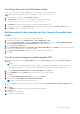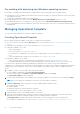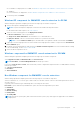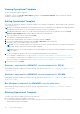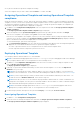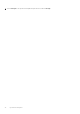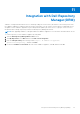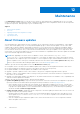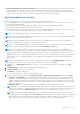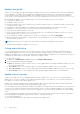Users Guide
Table Of Contents
- OpenManage Integration Version 7.0 for Microsoft System Center User’s Guide
- Contents
- Introduction
- About OMIMSSC components
- About Admin Portal
- Launching OMIMSSC from enrolled MSSC console
- Use cases
- Profiles
- Launching Configuration and Deployment
- Discovering servers and synchronizing with MSSC console
- About reference server configuration
- Discovering servers in OMIMSSC
- Server discovery in OMIMSSC console extension for SCCM
- Server discovery in OMIMSSC console extension for SCVMM
- System requirements for managed systems
- Discovering servers using auto discovery
- Discovering servers using manual discovery
- Synchronizing OMIMSSC console extensions with enrolled SCCM
- Synchronizing OMIMSSC console extension with enrolled SCVMM
- Synchronizing with enrolled MSSC
- Resolving synchronization errors
- Deleting servers from OMIMSSC
- Launching iDRAC console
- OMIMSSC licensing
- Operational Template
- Preparing for deployment
- Managing Operational Template
- Integration with Dell Repository Manager(DRM)
- Maintenance
- Viewing information in OMIMSSC
- Troubleshooting
- Deploy option not visible in task sequence
- Duplicate VRTX chassis group gets created
- Empty cluster update group does not get deleted during autodiscovery or synchronization
- Failure of creation of update source
- Failure of firmware update because of job queue being full
- Failure of firmware update on cluster update group
- Failure of firmware update on 11th generation of servers
- Failure of firmware update while using DRM update source
- Failure of scheduled job on an update group
- Failure to apply Operational Template
- Failure to access CIFS share using hostname
- Failure to connect to FTP using system default update source
- Failure to create a repository during a firmware update
- Failure to delete a custom update group
- Failure to display Jobs and Logs
- Failure to export LC logs in CSV format
- Failure to export server profiles
- Failure to display Dell EMC logo in OMIMSSC Admin Portal
- Failure to view LC logs
- Firmware update on a few components irrespective of the selection
- Hypervisor deployment failure
- Hypervisor deployment failure due to driver files retained in library share
- Hypervisor deployment failure for 11th generation PowerEdge blade servers when using Active Directory
- Incorrect credentials during discovery
- IG installation issue while running multiple instances of the installer on the same server
- Importing server profile job gets timed out after two hours
- Latest inventory information is not displayed even after firmware update
- SCVMM error 21119 while adding servers to active directory
- Appendix
- Accessing support content from the Dell EMC support site
● For Windows OS deployment on SCVMM, see Windows component for the OMIMSSC console extension for SCVMM.
● OMIMSSC
● For non-Windows OS deployment, see Non-Windows component for the OMIMSSC console extensions.
6. To save the profile, click Finish.
Windows OS component for OMIMSSC console extension for SCCM
While creating the Operational Template, perform the following steps for windows component:
1. Select a task sequence and deployment method.
NOTE: Only the task sequences deployed on collections are listed in the drop-down menu.
For information about task sequence, see Task sequence.
2. Select one of the following options for the Deployment method:
● Boot to network ISO—reboots specified ISO.
● Stage ISO to vFlash and Reboot—downloads the ISO to vFlash and reboots.
● Reboot to vFlash—reboots to vFlash. Ensure that the ISO is present in the vFlash.
NOTE: To use the Reboot to vFlash option, the label name of the partition created on vFlash must be ISOIMG.
3. (Optional) to use the image present in the network share if the image present in vFlash is corrupt select the Use Network
ISO as Fallback option.
4. Provide an LC boot media image file, and (optional) use Enable LC Drivers Injection. For more information about creating
LC boot media image, see the Create LC boot media.
5. Select the drivers required for the OS.
Windows component for OMIMSSC console extension for SCVMM
While creating the Operational Template, perform the following steps for windows component:
Select Hypervisor Profile, Credential Profile, and Server IP from.
NOTE: Host Name, and Server Management NIC are always pool values.
If you select Server IP from as Static, then ensure that you have configured the logical network in SCVMM, and the following
fields are pool values:
● Console Logical Network
● IP Subnet
● Static IP Address
Non-Windows component for OMIMSSC console extensions
While creating Operational Template, perform the following steps for non-windows component:
Select a nonwindows OS, OS version, type of share folder, ISO file name, location of the ISO file and the password for the root
account of the OS.
(Optional) select a Windows type credential profile for accessing the CIFS share.
Host name is a pool value and if you disable DHCP option, then the following fields are pool values:
● IP Address
● Subnet Mask
● Default Gateway
● Primary DNS
● Secondary DNS
NOTE:
Network File System (NFS) and Common Internet File System (CIFS) share types are supported for non-Windows
OS deployment.
Operational Template 33