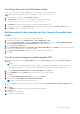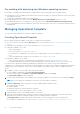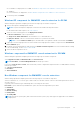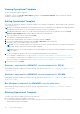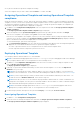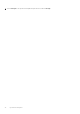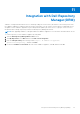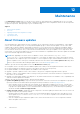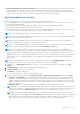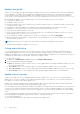Users Guide
Table Of Contents
- OpenManage Integration Version 7.0 for Microsoft System Center User’s Guide
- Contents
- Introduction
- About OMIMSSC components
- About Admin Portal
- Launching OMIMSSC from enrolled MSSC console
- Use cases
- Profiles
- Launching Configuration and Deployment
- Discovering servers and synchronizing with MSSC console
- About reference server configuration
- Discovering servers in OMIMSSC
- Server discovery in OMIMSSC console extension for SCCM
- Server discovery in OMIMSSC console extension for SCVMM
- System requirements for managed systems
- Discovering servers using auto discovery
- Discovering servers using manual discovery
- Synchronizing OMIMSSC console extensions with enrolled SCCM
- Synchronizing OMIMSSC console extension with enrolled SCVMM
- Synchronizing with enrolled MSSC
- Resolving synchronization errors
- Deleting servers from OMIMSSC
- Launching iDRAC console
- OMIMSSC licensing
- Operational Template
- Preparing for deployment
- Managing Operational Template
- Integration with Dell Repository Manager(DRM)
- Maintenance
- Viewing information in OMIMSSC
- Troubleshooting
- Deploy option not visible in task sequence
- Duplicate VRTX chassis group gets created
- Empty cluster update group does not get deleted during autodiscovery or synchronization
- Failure of creation of update source
- Failure of firmware update because of job queue being full
- Failure of firmware update on cluster update group
- Failure of firmware update on 11th generation of servers
- Failure of firmware update while using DRM update source
- Failure of scheduled job on an update group
- Failure to apply Operational Template
- Failure to access CIFS share using hostname
- Failure to connect to FTP using system default update source
- Failure to create a repository during a firmware update
- Failure to delete a custom update group
- Failure to display Jobs and Logs
- Failure to export LC logs in CSV format
- Failure to export server profiles
- Failure to display Dell EMC logo in OMIMSSC Admin Portal
- Failure to view LC logs
- Firmware update on a few components irrespective of the selection
- Hypervisor deployment failure
- Hypervisor deployment failure due to driver files retained in library share
- Hypervisor deployment failure for 11th generation PowerEdge blade servers when using Active Directory
- Incorrect credentials during discovery
- IG installation issue while running multiple instances of the installer on the same server
- Importing server profile job gets timed out after two hours
- Latest inventory information is not displayed even after firmware update
- SCVMM error 21119 while adding servers to active directory
- Appendix
- Accessing support content from the Dell EMC support site
For working with deploying non-Windows operating systems
Ensure that you remember the following points for deploying non-windows operating systems on target systems:
● Non-Windows ISO file is available in either Network File System Version (NFS) or Common Internet File System (CIFS) share
with read and write access.
● Confirm that virtual disk is available on the target system.
● After deploying ESXi OS the server is moved to Managed Lifecycle Controller (ESXi)collection in SCCM.
● After deploying any flavor of non-windows OS, the servers are moved to Default Non-Windows Host Update Group.
● It is recommended that the network adapter is connected to the network port in the server on which the operating system is
being deployed.
Managing Operational Template
You can create, edit, and delete an Operational Template in OMIMSSC.
Creating Operational Template
Before creating Operational Template, ensure that you complete the following tasks:
● Discover a reference server by using the Discovery page. For more information, see Discovering servers using manual
discovery.
● (Optional) Create an update source. For more information, see Creating update source.
● (Optional) In OMIMSSC for SCCM:
○ Create a task sequence.
For more information, see Creating task sequence.
○ For non-Windows OS deployment, have a device type credential profile. For more information, see Creating credential
profile.
○ Create an unattended boot media. For more information, see Creating LC boot media.
● (Optional) In OMIMSSC for SCVMM:
○ Create a hypervisor profile. For information about creating hypervisor profile, see Creating hypervisor profile.
○ For Windows deployment, have a device type credential profile. For more information, see Creating credential profile.
You can create an Operational Template by capturing the configuration of the reference server. After capturing the
configuration, you can directly save the template, or edit the attributes for update source, hardware configuration, and windows
component as per your requirement. Now you can save the template, which can be used for other PowerEdge homogenous
servers.
1. In OMIMSSC, do any of the following to open Operational Template:
● In the OMIMSSC dashboard, click Create Operational Template.
● In the navigation pane, click Profiles > Operational Template, and then click Create.
The Operational Template wizard is displayed.
2. Provide a name and description for the template. Also, provide the IP address of the reference server, and then click Next.
NOTE: You can capture the configuration of reference server with iDRAC 2.0 and later.
3. In Server Components, click a component to view the available attributes and their values.
The components are as follows:
● Firmware update
● Hardware components, which are RAID, NIC, and BIOS
● Operating system—select either Windows, or ESXi, or RHEL
4. (Optional) edit the values for the available attributes, if necessary.
5. Select the check box against each component as only the selected components configuration of selected components is
applied when the Operational Template is applied on all the configurations that are captured.
In Operating System component, perform the steps in either of the following options, as per your requirement:
● For Windows OS deployment on SCCM, see Windows component for the OMIMSSC console extension for SCCM.
32
Operational Template